Work with CU Budget
| Screen ID: | UGLBGT1-1 | 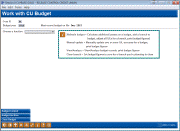
|
| Screen Title: | Work with CU Budget | |
| Panel ID: | 5551 | |
| Tool Number: | 992 | |
| Click here to magnify |
Access this screen by selecting Tool #992: Work With CU Budget.
This is the first in a series of screens used to create budget figures in your CU*BASE General Ledger chart of accounts. For step-by-step instructions about configuring and using budgeting tools, refer to the Budgeting with CU*BASE booklet.
Start by entering a budget year. Note the most recent budget on file. You can only create a budget for the coming year; it is not possible to budget for years further out than one calendar year.
-
TIP: Use Budget Control to view your budget status controls, which control whether or not you can make changes to a budget year for specific G/L types. This is helpful if you receive the error, “Budget and/or modeling for this year and type is not open” which could either mean you entered the wrong year, or you are attempting to maintain a budget that has not been unlocked yet.
-
TIP: If you wish to make changes to a budget you’ve saved in your archive, first enter the budget year, then use the Budget Archive button.
Next, make a selection under Choose a function and use Enter to proceed:
-
To create a new budget or run additional calculation passes on a budget you’ve already started, choose Maintain budget.
-
To manually update individual monthly figures in your existing budget for that year, choose Manual update.
-
To look at your budget figures on the Budget Dashboard, choose View/Analyze.
-
To set budget figures to zero at some point during a budget year for a single branch, choose Close branch.
NOTE: If you receive the error, “Budget and/or modeling for this year and type is not open” you will need to adjust your Budget Controls to open budgeting for this G/L type for this budget year before changes can be made.
.