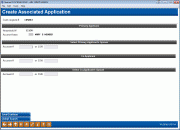Create Associated Application
|
Screen ID: Screen Title: Panel Number: |
UHHINF-06 Create Associated Application 5434 |
|
This window appears when you use "Associated App" (F14) on the Loan Application - Select Co-Signers screen.
-
Learn more about Associated Applications in the Associated Applications booklet. '
About Associated Applications
The Associated Application feature is in response to Wisconsin Marital Property regulations, which dictate that spouses of applicants must be included in the loan-application process.
The feature allows credit unions to indicate whether there is both a primary and secondary associated application. The Associated App (F14) button on the Loan Application – Select Co-Signers screen allows the lending officers to move to a new screen where they can enter up to four names – a spouse for the primary borrower if appropriate, the co-borrower name and, if appropriate, the co-borrower’s spouse. CU*BASE will then duplicate the loan request and link it to the original loan request. Ratios can then be calculated based on all relevant parties.
Action taken on the original loan request will have a trickle-down effect, removing the need for manual action on the second loan request. Associated applications will be represented as a single application for the purposes of loan-application statistics such as denial-to-application ratios.
In the end the two associated loan applications are joined into one loan that can be worked as any other loan on the system.
Using This Screen
This screen is used only for Associated Applications. Use this screen to enter the primary borrower’s spouse, as well as the co-borrower and co-borrower’s spouse, if any.
If you need to search for existing members or non-members, you can use Global Search (F11).
-
NOTE: If neither applicant is married, it is not necessary to use the Associated Application feature. In this case, complete a standard loan application with an applicant and co-applicant.
After entering the names or Social Security Numbers, press Enter to refresh the screen.
If a record does not exist for a SSN entered, you will advance to the pre-member lending screen to create the non-member record.
-
NOTE: This screen can be used if only one applicant is married. In this case, you would leave the appropriate spouse field blank.
At this point, you would use Save/Continue (F10) to advance to to a slightly different version of the Loan Application – Select Cosigners screen.
-
NOTE: In the background CU*BASE creates a duplicate loan request for the secondary application and links it to the primary loan request so that ratios can be based on all relevant parties.
Learn more about Associated Applications in the Associated Applications booklet. '