Loan Application - Selecting Loan Applicants
| Screen ID: | UHHINF-05 | 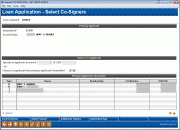
|
| Screen Title: | Loan Application - Select Co-Signers | |
| Panel ID: | 5147 | |
| Tool Number: | Multiple | |
| Click here to magnify |
This screen appears the first time the Complete Loan Application button is used on the Loan Recap screen. It will also appear when using Change Co-Applicant (F15) on the first page of the loan application.
Helpful Resources
How Loan Applications Work with the Household Database
Associated Applications
The use of this screen changes if you use the Associated Application feature. The Associated Application feature is in response to Wisconsin Marital Property regulations, which dictate that spouses of applicants must be included in the loan-application process.
-
Learn more about Associated Applications here and in the Associated Applications booklet.
All Other Applications
This screen is used to select a co-applicant to appear on the loan application (if any), or to remove and/or change the co-applicant already assigned to an application. You may also record more co-signers on the loan using the Additional Signers (F12) feature.
Remember that only one co-applicant can appear on printed application forms and be included on the financial summary and loan officer worksheet. However, The Additional Signers feature lets you record other co-borrower information for later reference.
To add a co-applicant
To choose a co-applicant, enter an account number or SSN/TIN using the one of the fields provided. Or, if the co-applicant is part of this applicant's household, select the name using the list at the bottom of the screen. Global Search (F11) can be used to find existing members and non-members in your database.
Use Enter to refresh the screen.
If you entered a SSN for a non-member that is not currently in your non-member database, a window will appear requesting basic information about the co-applicant in order to create a new non-member record. Complete this window and use Enter to save before proceeding.
If the member or non-member entered is not in a household, the Household Enrollment window will appear next to allow you to enroll the individual into a new or existing household.
Notice that the top half of the screen now shows names for both the primary and co-applicant.
Next, if more co-signers should be recorded for this loan at this time, use Additional Signers (F12) to create the additional signer records. (This can be done at a later time by using Chg Co-App (F15) on the first page of the loan application to return to this screen, then using "Additional Signers".)
Once the appropriate co-signer(s) have been added, use Save/Continue (F10) to proceed.
If your credit union uses online credit reports, the Credit Report Evaluation window will appear next. Otherwise, you will proceed directly to the first page of the loan application.
To proceed without a co-applicant
If there will not be a co-applicant on this loan, simply use F10-Save/Continue to proceed.
If your credit union uses online credit reports, the Credit Report Evaluation window will appear next. Otherwise, you will proceed directly to the first page of the loan application.
To change an existing co-applicant
If this application has already been created with a co-applicant, and then later that co-applicant needs to be removed, or a different co-applicant should be used instead, use Remove Co-App (F16) to remove the existing co-applicant. (This can be done at a later time by using F15-Chg Co-App on the first page of the loan application to return to this screen.)
Remember that all data for that person will already have been saved in his/her household record; the only change will be that the person will be removed from this specific application. The primary applicant's information will not be affected by this change.
Next, follow the procedures described above to add a new co-applicant now, or proceed without any co-applicant.