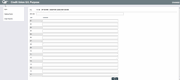G/L Account Purpose and Procedure Tips
|
Screen ID: Screen Title: Panel Number: |
UIGLPP-01 Credit Union G/L Purpose or Credit Union G/L Procedures 5022 |
This screen will appear when you use Purpose or Procedures from the Chart of Accounts Maintenance or inquiry screens.
This screen is used to record text that describes the purpose of this G/L account, or procedures for managing the account, to be viewed from various CU*BASE screens where general ledger account numbers are displayed or entered. A link to an Intranet page or website page can also be entered.
There are two ways you can provide this information to your staff. You can use either one or both as you wish:
Method 1: Link To an Existing Web Site or Intranet Page
Enter the complete URL (including the https:// or https:// at the beginning) into the Link field. Click the checkmark on the right to verify that the link will actually work as expected. Staff will see a checkmark icon to click on when viewing this screen from various places in the core.
Method 2: Enter Free-Form Text
Use roll keys to display up to 99 lines of procedures, step-by-step instructions, reminders, and any other information that will be helpful to staff entering or viewing information about this G/L account.
Special instructions on entering text in the Comment text box.
When done, use Enter to save and then the backup arrow to return to the previous screen.
Copying Tips from Another G/L
If you have already entered a purpose or procedures for another G/L account, you can copy them into this product so you do not have to retype them! Just use Copy Purpose.
Copying Tips from the “Talking Points” Library
If you want to pull in text from a library of Talking Points, use Talking Points and select from the master library. You can append the paragraphs to the end of what you've already entered, or replace your text with text from the library. Click here for more information on Talking Points.