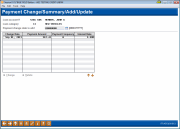Updating Payment Changes (1)
|
Screen ID: Screen Title: Panel Number: |
UPACHL-01 Payment Change/Summary/Add/Update 4510 |
This screen appears when you select Payment Changes on the first Miscellaneous Loan Maintenance screen.
This is the first of two screens used to manually change the payment amount on a loan account. Any changes already requested will appear at the bottom of the screen.
For normal loans and LOC accounts, this screen is used only in rare cases where the loan category is configured so that payment changes are not handled automatically by the system.
For online credit card accounts, you can use this screen to override the system-calculated minimum payment amount as part of a reaffirmation process, or even for a skip-a-pay program.
-
IMPORTANT: For details about using this screen for online credit card accounts, including special instructions for implementing a Skip-a-Pay program, refer to the Credit Cards User Guide.
Enter the date on which the payment should be changed and use Enter to proceed to the second screen.
-
If recording the reaffirmation for a credit card account, you could enter today's date to indicate when the change was negotiated or approved. Or for a skip-a-pay program you can enter any date in the current or future month. The change will take place at the end of that month as part of the normal billing cycle. For example, if the date 2/15/07 was entered, the change would take effect at the end of February during the normal billing cycle.