Selecting a Safe Deposit Box
| Screen ID: | USBOX-01 | 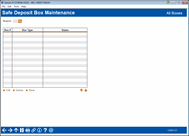
|
| Screen Title: | Safe Deposit Box Specifications | |
| Panel ID: | 2723 | |
| Tool Number: | 912 | |
| Click here to magnify |
Access this screen by selecting Tool #912: Update Safe Deposit Box Information (Shortcut: sdbox).
-
SEE ALSO: Safe Deposit Box Processing - Overview
-
SEE ALSO: Configuring Safe Deposit Boxes
This is the first of three screens used to record information about specific safe deposit boxes, including box number and type. These screens are also used when renting a box, to record member account number information and other comments.
-
Enter the Branch Code to view all configured boxes. In the Status column, you will see if a box is rented or available. You can also look up the desired Branch Code using the
 icon next to the Branch Code field.
icon next to the Branch Code field. -
Once a Branch Code is entered, two fields will appear: Show only box type (accompanied by the
 icon, which allows you to choose a box type), and Show box(es) rented to account (also accompanied by the
icon, which allows you to choose a box type), and Show box(es) rented to account (also accompanied by the  icon for a quick lookup of your most recent accounts accessed).
icon for a quick lookup of your most recent accounts accessed). -
The Status column will show one of the following for each box: Empty (available for rent), Rented, or Suspended (cannot be rented).
-
To view boxes available for rent, select Show Available.
-
To view boxes already rented by a member, use Global Searchand enter the member's information.
-
To edit any existing box information or suspend a box, select a box from the list and use the Edit button. This will bring you to the next screen.