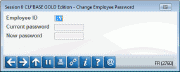Password Change: CU*BASE Employee ID
|
Screen ID: Screen Title: Panel Number: |
USECPW-01 Change Employee Password 2760 |
Access this screen via Tool # 40: Change Employee ID Password (Shortcut: pw) or via OPER Tool #5431

|
Check out the video related to this topic: Logging in to CU*BASE (More videos below!) |
Screen Overview
This screen allows you to change the password used when entering your CU*BASE Employee ID to access tools and other features.
Enter both the current password and the new desired password and use Enter. A confirmation message will appear; type the new password again and use Enter to change it permanently.
Password Rules
-
Minimum and maximum number of characters is established by your credit union.
-
Can include alphabetic and numeric characters.
-
Passwords may automatically expire according to your credit union's configuration settings. You will be notified if and when your password has expired.
-
IMPORTANT: If your ID has been temporarily locked using the Del/Archive/Lock feature on the main employee security dashboard, you will not be able to use this feature to change your password. Your password must first be reset by an authorized security officer using the Reset PW feature available on that dashboard, or viaTool #762 Reset Employe ID Password.
For information about defining credit union controls for Employee ID passwords, refer to Employee Security - CU Definition
Additional Video Resources

|
Check out these additional video resources! |
View more videos related to CU*BASE GOLD basics.
Browse all CU*BASE to view more videos!