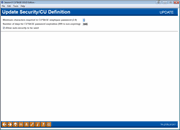Employee Security - CU Security Definition
|
Screen ID: Screen Title: Panel Number: |
USCDEF-01 Update Security/CU Definition 2725 |
This screen will appear when you use "CU Security Definition" (F9) on the first employee security screen. (A view-only version will appear if you access the first employee security screen via Tool #951: View Employee Security Settings/Maint.)
Employee Password Security Features
As the computer industry becomes more sophisticated, so do password security standards. Studies have shown that the fewer characters a password has, the more likely it can be compromised. In addition, requiring passwords to be changed often helps discourage employees from disclosing their password to others.
This screen is used to define your credit union's rules as to the length of employee passwords, as well as govern how long a password can remain in effect until it expires. Once the specified number of days has passed, the system automatically notifies an employee that the password has expired and requires a new password to be entered before work can continue. New passwords cannot be the same as the employee ID or last twelve passwords. Encrypted versions of the last twelve passwords are found in the SECMAST file.
Enter the minimum number of characters required for an employee password (from 2 characters to 8 characters) and indicate the number of days for password expiration. Use Enter when done to record the change and return to the previous screen.
-
NOTE: If you make a change to increase the number of characters required for the password and your employee enters a password of the original length, the employee will see the following message: "Password to short/and or contains invalid characters."
Auto Security Features
Refer to this Answer Book item for more details: If I don't want my staff to use Auto-security, how do I control that in the navigation?
On this screen your credit union has the option to turn off the ability for all employees to activate auto security. This means that every time an employee accesses a tool that (that they have security clearance to access), they will be required to enter their employee ID and password. To do this uncheck "Allow auto-security to be used" on this screen and use Enter.
-
Remember that regardless of whether auto security is activated or not, CU*BASE still checks against access privileges to be sure the employee has access to a tool when they select it. When auto security is activated, it simply does not require the employee to enter their employee ID and password each time they select a tool.
If you uncheck this box, employees cannot elect to launch the auto security screen each time they login into CU*BASE. (This is done by checking "Activate auto-security when logging in) on the Preferences screen. Once you uncheck this box, this selection will be visible but the employee will not have the option to select it.)
-
NOTE: The Teller Posting (on the Teller Processing screen) also has workstation security and can be set up in your Workflow Controls to require a second entry of employee ID and password every time the feature is used. Also remember that regardless of whether you use Auto Security or not, the tool list on the Home Page will display according to the employee ID of the person who initially logged in. If users share a workstation, unless their access privileges are identical this could cause confusion as to which tools are shown as accessible and which are not on the Home Page.