Employee Profile - Select Item
| Screen ID: | USMAST-05 | 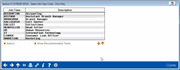
|
| Screen Title: | Select "Selection Item" - Max # | |
| Panel ID: | 6183 | |
| Tool Number: | Multiple | |
| Click here to magnify |
This window appears when you use any lookup or Select button on the Employee Profile screen.
This screen is presented when you are making a selection for Employee Profile screen, including authorized vaults, branches (to exclude), and Corp ID (to exclude) for the selected employee. You may need to use the up and down arrow to view all items.
-
To select one item, select the item and use Select to return to the Employee Profile screen.
-
To select multiple items on this screen hold down the Ctrl key and use the mouse to select all the items (continuing to hold down the Ctrl key. Release the Ctrl key and then us the Select key to return to the Employee Profile screen. The screen title will show the maximum number of items that can be selected per individual selection box.
-
To remove a selection on this screen, click on that selection while holding down the Ctrl key. If you make a selection without holding down the Ctrl key, all previously selected items will be de-selected only that item (that you just selected) will be selected. Then use Select to return to the Employee Profile screen.
-
If using this lookup to choose a Job Classification Code, an additional option will appear to allow you to View Recommended Tools for that classification code. The Tools Recommended for This Job Classification window will appear. SEE ALSO: Understanding Job Classifications vs. Employee Template IDs
When you return to the Employee Profile screen, the number of items you selected on this screen will appear on the Employee Profile screen next to the item.