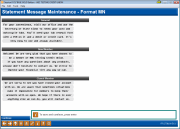Statement Messages and Insert Instructions (2)
|
Screen ID: Screen Title: Panel Number: |
USTMSG-02 Statement Messages/Inserting Maint 2796 |
Access this screen by selecting a statement type on the previous screen and Select.
On the second screen, update the message to be printed on the statements other than credit card statements. You may configure a general message which will appear on all statements, plus a separate message for new memberships and closed memberships that will print instead of the general messages for those special situations.
-
Important: There is no spell check on this screen. Your member statements will print with exactly what you enter in this screen. The text entered on this screen is not verified at a later date, unless this verification is done by your team.
-
NOTE: There is a separate screen that is used for credit card statements.
Although you must complete the statement insert instructions (next screen) no later than the 10th, you may adjust the statement messages on the second screen at any point until the statements are actually generated at month-end.
Press Enter or click Continue to move to the third screen to configure the inserts.
Explanation of Sections
|
Section |
Description |
|
General |
This message will appear on statements for all existing memberships, exactly as it appears on this screen. |
|
New Membe |
This message will replace the general message on memberships that were opened during the current statement period. |
|
Closed Member |
This message will replace the general message on memberships that were closed during the current statement period. |
Documentation Resources
-
For complete information about using these screens, refer to the Statement Printing & Mailing Instructions booklet.
-
For information about including inserts or onserts only with specific member statements, refer to the Selective Marketing via Printed Statements booklet.
-
For an overview of statement onserts and selective statement onserts (placing a graphical advertisement directly on the printed statement), refer to the Statement Onsert Brochure
-
For information on using these screens for your online credit card statement messages, refer to the Online Credit Card Processing User Guide.