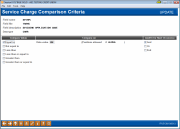Service Charge Configuration: Comparison Criteria
|
Screen ID: Screen Title: Panel Number: |
USVCE22-01 Service Charge Comparison Criteria 5138 |
This screen appears after selecting a field on the Field Selection screen or when using the Change (1) option to modify an existing selection record on the Program Setting configuration screens (for Transaction Service Charges, or for Account Service charges).
This screen is used to specify the conditions for the selected field. Choose one comparison option (equal to, greater than, etc.) and enter the data value for the comparison.
-
If you select a date criteria, you may need to define a plus or minus days or years in your comparison value. See below for a discussion of using the "Compare on" fields.
-
NOTE: If current balance is selected as the condition (CURBAL), a field will be available to enter a current balance. You may enter a negative number in this field. This is helpful for credit unions who may want their Transaction Service Charge to deliver a tolerance for a current balance negative amount. For example, negative balances can occur when other types of fees are assessed or when there are force posts for debit card purchases.
If there will be additional conditions for this service charge, choose either “And” or “Or” to set up the next condition:
-
Choose “And” to add an additional condition that modifies this one. A transaction must match BOTH conditions in order to be included.
-
Choose “Or” to add a new, separate condition. Any transaction that matches either or both of the conditions will be included.
-
If this is the last condition, choose “End.”
When you are finished, press Enter to return to the program settings screen.
Using Dates
When using a date for your comparison criteria, you may be presented with additional "Compare on"l fields in the middle of the screen.
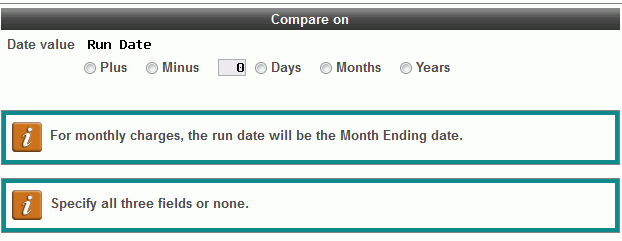
To clarify the tips on the screen below the fields:
-
You have two options, to leave these fields blank. If these fields are left blank and it is a monthly charge, the comparison will be as of end-of-month. If they are left blank and it is a daily charge, the comparison will be run at end of day.
-
Or you can to fill in three of the fields (Plus or Minus, a number, and one of the date periods (days, months or years). See examples below.
Examples of using all three fields
Credit Union ABC wants to charge a dormancy fee for members who have not had activity on an account for the last 3 months. They would fill out the screen as shown below:

Credit union XYZ wants to charge a fee for members who have not had any transaction activity on their account for the last 30 days. They would fill out the screen as shown below: