Sending Options for Email/Online Banking
| Screen ID: | n/a | 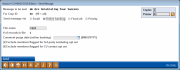
|
| Screen Title: | Send Message | |
| Panel ID: | 3160 | |
| Tool Number: | 497 | |
| Click here to magnify |
This message appears when you select the Send option from the Member Connect Maintenance1 screen or F5-Send from Member Connect Maintenance2 screen.
This screen allows you to select your sending options when you send email and It's Me 247 online banking messages. Make your selections and click Send (F5). You will receive one confirmation screen.
-
Important Considerations:
-
Online banking messages will only be sent to members who have already logged into online banking.
-
Email messages will only be sent to members with email addresses in CU*BASE.
-
Duplicate email addresses will be ignored.
Field Descriptions
|
Field Name |
Description |
|
Send Message Via |
Select the way your message will be sent. You have four choices. These choices refer to only members who have email addresses in CU*BASE and/or are signed up with online banking:
|
|
File Name |
This file (saved in QUERYxx) contains the members who will receive the messages. |
|
# of records in file |
This number equals the total number of members included in the file. |
|
Comment purge date (online banking) |
This is a required field. This date determines when the message is purged from the member's online banking account message center. |
|
Exclude for members flagged for 3rd party marketing opt out |
Check this box to exclude members from marketing and solicitation third party emails and marketing communications. Members are marked on the Update Individual and Update Organization screens accessed via Tool 20 or on the Member Misc. Information Maintenance screen accessed via Teller, Inquiry and Phone Operator. Members can also select to opt out through Online Banking. |
|
Exclude for members flagged for CU contact opt out |
Check this box to exclude members from credit union generated emails and marketing communications that might be educational in nature, such as information about a better certificate rate or loan rate offering. Members are marked on the Update Individual and Update Organization screens access via Tool 20 or on the Member Misc. Information Maintenance screen accessed via Teller, Inquiry and Phone Operator. Members can also select to opt out through Online Banking. |
|
Exclude members flagged with written-off loans |
Indicated whether this was selected on a previous screen. This message will not be sent to members who have written off loans. |