Posting Subsidiary Adjustments (& Closing Subsidiaries)
| Screen ID: | AALETR-01 | 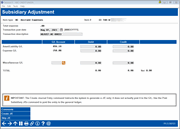
|
| Screen Title: | Subsidiary History Maintenance | |
| Panel ID: | 1 | |
| Tool Number: | 1772 | |
| Click here to magnify |
This screen will appear if you use Adjustment or Close from the Work/ view Subsidiaries screen.
Jump to the section on this topic related to Closing Subsidiaries
Screen Overview - Adjusting Subsidiaries
This screen is used to make an adjusting entry on the subsidiary ledger. If necessary, the system can also generate a journal entry to record this change. You may adjust the transaction post date or description at the top of the screen.
-
For Fixed Asset and Prepaid Expense items, an adjustment made here will alter the Net Book Value on the subsidiary record (by debiting or crediting the Asset/Liability G/L line).
-
For Accrued Expense items, an adjustment will alter the Accrued to Date balance on the subsidiary record. If you wish to use this accrued expense record for another period after it is paid, this screen should be used to bring the balance down to zero when this accrued expense is actually paid.
-
REMEMBER: If you change the Accrued to Date amount by using this adjustment feature, you may also wish to adjust the Total to Accrue amount on the maintenance screen.
When ready to record the adjustment, use Create J/E to update the subsidiary ledger, create the journal entry and return to the previous screen. If you do not want to make a journal entry but want to make an adjustment, use Skip J/E.
IMPORTANT:The Create Journal Entry feature instructs the system to generate a J/E only; it does not actually post it to the G/L. Use Post Subsidiary J/Es to post the entry to the General Ledger.
You can add a comment to an accrued asset subsidiary or a fixed asset subsidiary. If a comment exists for this transaction, an exclamation point will appear on this screen.
Screen Overview - Closing Subsidiaries
This screen is used to close out fixed asset, prepaid expense, and accrued expense item records. This feature should be used when a fixed asset is sold or otherwise discarded, as well as for items such as one-time accrued or prepaid expenses. This feature stops the monthly expense and removing the subsidiary item from the G/L. Pertinent account information is displayed on the screen. Once closed, the item is no longer included in monthly postings. Transaction history will be retained for inquiry purposes.
-
Warning: This feature should not be used for accrued or prepaid expenses which could run for multiple terms, such as accrued expenses for real estate taxes. Rather, an adjustment should be posted to bring the history to zero, indicating that the expense was paid, and then the same item can be used for the next year.
The method and ramifications of closing a subsidiary item will differ depending on its type, whether fixed asset, prepaid expense or accrued expense. However, the common link between all types is that closing terminates the tracking of accounting and non-accounting information for the specific item. This does not mean the credit union does not continue to have fixed assets, accrued or prepaid expenses, but simply that the history of a specific item is now closed.
Closing Fixed Assets
A fixed asset item (including building, land, and leased assets) should be closed when it is sold, destroyed, or otherwise leaves the credit union's control. When you close a fixed asset, you stop the monthly expense and removing the subsidiary item from the G/L. Once closed, the item is no longer included in monthly postings. Transaction history will be retained for inquiry purposes.
Closed item records are retained on file until they are purged. To see a report of closed items, use the Subsidiary Trial Balance report, or use the subsidiary inquiry feature.
Enter the amount received for this item (if it was sold) and the G/L account to which the proceeds should be posted. (If no money was received for the item, the Miscellaneous G/L field can be left blank.) Enter a post date for the entry and select Create J/E. (Remember that this only creates the entry; it must manually be posted to the G/L separately.) A warning message will appear showing the amount that will be recorded in the Gain/Loss G/L account.
The result of this procedure will be as follows:
-
A debit to the G/L Acct # specified here for the total shown in the Amount field (the proceeds from the sale of this item).
-
A credit for the Original Cost to the Asset G/L.
-
A debit for the Accumulated Depreciation Amount to the Accum. Depr. G/L.
-
A credit or debit to the Gain/Loss G/L for the difference between the Net Book Value and the Amount specified here.
IMPORTANT: The payment of the actual bill should be processed separately through Accounts Payable processing.
Examples: Closing Prepaid and Accrued Expenses
Prepaid and accrued expenses differ from fixed assets in that they account for the payment of some key bills or liabilities. A prepaid asset represents the early payment for assets (such as the purchase of receipt forms), while accrued assets represent the accounting for effective expenses to be paid in the future (such as real estate taxes).
Unlike fixed assets, these processes may repeat several times in a year or over several years. The choice that CU*BASE gives the accounting department is either to use the same item number over and over, thereby showing the cycles using one ledger, or to close the item number and begin the next cycle with a different item number.
Example 1
ABC Credit Union sets up prepaid expense item #00001 for the purchase of pre-printed check stock. The accounting department purchased 500,000 forms for $15,000 and assumes that the items will last approximately 15 months. Therefore, the monthly expense will be set up as $1,000 per month.
In 12 months, item #00001 has a net book value of $3,000 with three months remaining. The accounting department orders a new set of checks for delivery in one month. During the 13th month, 500,000 new checks arrive. Here are the accounting department's options:
-
Set up a new item number and let #00001 run its course down to zero ($1,000 per month for months 13, 14 and 15). At the same time, begin processing the new expense for the new item. When item #00001 is down to zero, it would be closed to show it was no longer an active participant in the monthly expense process.
OR
-
The credit union could post an adjustment to item #00001 to show the additional 500,000 checks. The adjustment would debit the book value of the fixed asset for $15,000, resulting in a new book value of $18,000. In addition, the remaining life of the item would be reset to 18 months (3 from the previous order and 15 from the new order). In this case, the credit union would not close the item, but would simply use the same item number again to show the revolving history of the tracked prepaid asset.
Example 2
ABC Credit Union accrues $1,500 every month to account for the CPA audit at the end of each year. The credit union has two options for handling this subsidiary item:
-
The credit union can set up a new item #00002 to start accruing in January 2014 and end in December 2014, and carry the liability balance into the next year for payment of the auditors when the work is done. In January of 2015, a new item number would be created to begin accruing expenses to pay for the audit in 2016. Item #00002 would be closed to show that the funds were expended for 2014 only.
OR
-
The credit union can set up a new item #00002 to begin accruing in January 2014 and end in 120 months. This shows the item is a continuous expense to be processed through several cycles. In January 2002, the balance in the account would be $18,000. Suppose the auditor's bill is received in January 2015 for a total of $19,500. The accounting department would then post two adjustments to item #00002: first, a credit of $1,500 to show the additional needed expense; and second, a debit of $19,500 to show the payment of the bill.
The accounting department would most likely also change the monthly accrual to $1,625 to account for the increase, and then item #00002 would be ready for the billing in 2015. The item number is not closed. By using the same item number for multiple cycles, the subsidiary ledger shows the true history of the item instead of only the simple expense.
Closing Prepaid Expenses
Enter the G/L account to which the total should in the Amount field should be posted. If the item was used up early, this account could be the expense G/L. If the item was closed and a credit will be received, this could be the bank account G/L where the check was deposited.
-
NOTE: The Net field displays the Net Book Value for this expense—in other words, the portion of the expense that has not yet been amortized. This cannot be changed here. If it is incorrect, use the Adjustment feature to perform an adjustment on the account before closing it.
When the Prepaid item is closed, the following occurs:
-
A debit to the G/L Acct # specified here for the total shown in the Amount field (the Net Book Value).
-
A credit to the Asset G/L for this item, using the total shown in the Amount field (the Net Book Value).
Closing Accrued Expenses
For an accrued expense, this screen is used to stop the accrual process for an accrued expense item and bring the balance of the record to zero. Pertinent account information is displayed for reference only. Transaction history will be retained for inquiry purposes. (Remember that this should not be used for an accrued expense that will run for multiple terms.
The result of this procedure will be as follows:
-
An adjustment to bring the subsidiary ledger to zero, using the amount in the Accrued to Date field. (If this figure is incorrect, use this screen to make an adjustment before closing.)
-
IMPORTANT: The payment of the actual bill should be processed separately through Accounts Payable processing.