Where Your Members eSign
| Screen ID: | IESIG-01 | 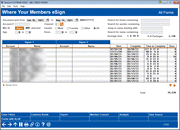
|
| Screen Title: | Where Your Members eSign | |
| Panel ID: | 7182 | |
| Tool Number: | 1113 | |
| Click here to magnify |
Access this screen by selecting Tool #1113 Where Your Members eSign from the homepage.
This tool provides an analysis over your eSignature date, cataloging information such as the date eSign was offered, the date it was completed, and the number of hours to complete the signing, plus the number of documents to sign, number of signatures required, and the channel the signing came through. This dashboard includes the standard dashboard features like Common Bonds and Member Connect to further explore and compare data. Our Imaging Solutions team recommends using this tool to answer questions such as,
-
How many loans did we close using eSign last period (month or quarter)?
-
How many memberships did we open with eSign last period (month or quarter)?
-
What staff member closed the most loans with eSign?
-
Who at our credit union uses eSign the most?
-
What is the average time it took our membership to eSign our documents?
Search Criteria
|
Field Name |
Description |
|
Document sent from |
Enter the criteria to search for documents sent between specific dates. |
|
Account # |
Enter the account number to locate a specific member. |
|
Channel |
Use this selection to choose a specific eSignature channel, such as email, home banking, text, or Sign Now tablets/workstations. |
|
Mbr Br |
Use this lookup to select specific member branches to filter. |
|
Gender |
Use the radio button to select filtering by the member's listed gender. |
|
Age |
Enter an age range to filter. |
|
Hours |
Enter a range of hours used to complete the package signing. |
|
Search for ... |
Use these fields to search for specific forms or members. |
Below these search fields, you will find the Average Time between Sent and Complete, and the number of all packages that are displayed within your search criteria.
Field Descriptions
|
Field Name |
Description |
|
Signer 1 and 2 Account and Name |
These fields will show the first signer's name and account number, and any second signer name and account number. |
|
Sent |
This column will show the date the packages were sent to sign. |
|
Complete |
This column will show the date that the packages were completed/signed. |
|
Time to Complete |
This column shows the days and hours between the time the package was sent and the time it was complete. |
|
Docs |
This column shows the number of documents that were included in the package to sign. |
To view specific member information, highlight a table entry and select the "Show Docs" button below. This will take you to a screen in which you can view drilled down information about the member, as well as times, dates, channel, sender, and forms for the package.
Buttons
|
Button Name |
Description |
|
Clear Filters (F5) |
Use this button to quickly clear all filters. |
|
Common Bonds (F6) |
Access a common bonds dashboard (e.g. membership traits, credit score history, etc.) for the selected members. |
|
Export (F9) |
Use this to create a file that lets you use Member Connect to communicate instantly with these members via email and online banking messages, set up a marketing outreach via mailing labels and selective statement inserts, and track the responses via a telemarketing Tracker. This file will contain account base only. |
|
Member Connect (F10) |
Access the Member Connect Setup screen, the gateway to sending online banking/and or email messages to members, as well as creating mailing labels, statement inserts and telemarketing trackers. SEE ALSO: Marketing Campaigns with Member Connect |
|
Analysis (F16) |
Use this button to begin the selection for Analysis. |
|
Data Source (F19) |
Select this button to view the tables and fields used to compile the dashboard. |
|
Forms with Acct # (F20) |
Use this toggle button to show only forms with no account specified, only forms with an account number, or all forms. |
