General Ledger Transaction Inquiry (Entry Screen)
| Screen ID: | IGLLLA-02 | 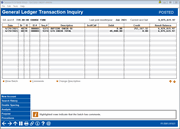
|
| Screen Title: | General Ledger Transaction Inquiry | |
| Panel ID: | 5081 | |
| Tool Number: | 60 | |
| Click here to magnify |
Enter a Branch of 00 (All branches) and select "Entries already posted to the G/L" and "Transaction history" and press Enter on the entry General Ledger Inquiry Dashboard screen and you will advance to this screen.
This screen displays individual debits and credits for the selected G/L that have been already posted (transaction history), beginning with the date entered in the Start date (for all branches. It also shows the current balance of the account and the month and year when an entry was last posted on the account. (This is especially helpful for seldom-used accounts where history may no longer be available.) To view the filters which allow you to more easily search for an item, use Search History.
-
Each column is sortable. Click the grey header to sort by that column. If you sort by a column other than Resulting Balance, this column may not reflect the true resulting balance.
-
If you do not see the line item you are looking for when this screen first appears, you can also use Page Up and Page Down buttons and the screen will scroll to display additional items.
-
To view all offsetting line items within a batch, select a record in the list and use Enter or View Batch (by listing) to proceed to the Journal Entry Detail screen.
-
To display entries on every other line, select Double Spacing.
-
If an item is highlighted that means that the batch has a comment associated with it. This comment added by selecting an item in the batch and then Comments to add the comment on the Comments screen.
-
To change the description of batch (this batch only), select the batch and use the Change Description option. Enter the new description in the popup window and use Save, and then Add/Update on the confirmation screen to make the change.
Column Descriptions
NOTE: All columns can be sorted. Click on the header of the column to sort the data by this column.
|
Field Name |
Description |
|
Date |
The Effective Posting Date used when the transaction was posted to the G/L. |
|
Br |
The branch/location number. |
|
ID |
The 2-character ID (usually a person's initials). |
|
ID # |
The 6-character ID number, commonly the date (yymmdd) on which the entry was created. |
|
Description |
This is input to change the description |
|
Scr #/Ck # |
This may be an account if an account adjustment was made. This also may be a check number. |
|
Debit |
The debit amount. |
|
Credit |
The credit amount. |
|
Resulting Balance |
This column gives a running total showing the resulting balance of the G/L account after each debit or credit was posted. |
Buttons
|
Buttons |
Description |
|
Use this to view transactions from a different G/L. This will display the entry selection screen. |
|
|
Use this to view the filters to search for a specific entry. |
|
|
Double Spacing/Normal Spacing |
Use this to toggle between displaying G/L entries on every line or every other line. |
|
Use this to access an analysis of this information. |