Work with Spooled Reports
| Screen ID: | ILSTSPLF-01 | 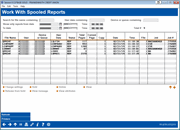
|
| Screen Title: | Work with Spooled Reports | |
| Panel ID: | 6791 | |
| Tool Number: | n/a | |
| Click here to magnify |
Use Escape while on the Menu List to access the Time Out Window. From there select Work with Spooled Reports.
Helpful Resources
How to Convert a Spooled Reported to be Downloaded
Can I convert a CBX report sent to my OUTQ to an Excel workbook?
Is there an easy way to send a report to CU*Spy for archive and print a hard copy for myself?
Generate PDF Report from Spool File
About this Screen
This screen lists the reports and other items in your spool file. Use this to view, print and delete a report. (See other options below.) You can use the Ctrl and Shift key, and even use the Page Down feature, to select multiple reports from the listing before using an option.
Filters
|
Filter |
Description |
|
Search for name containing |
Filter this listing for this text or string of text in the File Name field. (Use this field, for example, to find the same report over multiple days.) |
|
User data containing |
Filter this listing for this text or string of text in the User data field (report names). (Use this field, for example, to find the same report over multiple days.) |
|
Device or queue containing |
Filter the listing for this text or string of text in the Device or Queue field |
|
Show reports from date MMDDYYYY Time to MMDDYYYY Time |
Filter the listing for reports from the range of dates and times entered. (Date and Time filter as a unit. To find a report over a range of days at a specific time, use the other filters above.) |
Options
|
Option |
Description |
|
Allows you to print a report to a printer, select what pages to print, and how many pages to print. |
|
|
Hold |
Allows you to place a hold on a report if you are printing several reports at a time. Using this option changes the print status to "hold" so it will not print. (You might use this if you are printing a larger report so you can search the report instead of printing it.)
|
|
Delete |
Use this to delete a report from the listing. You can use the Ctrl and Shift key, and even use the Page Down feature, to select multiple reports from the listing before using this option. |
|
View |
Allows you to view a report. |
|
Release from hold |
Some report that are so big, they go automatically to hold status. Use this option to release the hold. |
|
View message |
(Infrequently used.) If printer is not on, use this report to review a message to view a message to take action. |
|
View attributes |
(Infrequently used.) Use this to review the attributes for the report, for example how many copies printed, or other things that occurred during printing. |
|
View as PDF |
Use this to generate your report to a PDF output. The report will open your browser’s default PDF viewer. NOTE: See links in "Helpful Resources" section above for more directions on using this feature.
|
Buttons
|
Button |
Description |
|
Refresh |
Refreshes the screen to use the new filters. |
|
Access a list of your printers. |