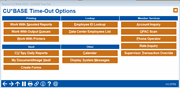Using the "Time-Out" Window
|
Screen ID: Screen Title: Panel Number: |
OPERWDWSB CU*BASE Time-Out 5780, 5871 |
This unique pop-up window gives you access to many different helpful CBX features, and can be accessed from any screen in CBX, at any time. If you need to interrupt what you are doing to look up some member information or check on the status of a print file, just press the Esc key and whatever screen you are working on will be waiting when you finish.
Selections
|
Selection |
Description |
|
Printing |
|
|
Use this to display the list of print jobs that have been sent to your “spool file.” A spool file is simply a location where print jobs are stored waiting to be printed. SEE ALSO: Understanding Writers, Printers, Spool Files and OUTQs |
|
|
Work With Output Queues |
Use this to display a list of output queues containing print jobs. Included will be your credit unions daily and nightly. For more information on the routing of print jobs through output queues, see the OUTQ Routing Control feature. |
|
Use this to display the status of Writers which control your credit union's printers. SEE ALSO: Understanding Writers, Printers, Spool Files and OUTQs |
|
|
Vault |
|
|
CU*Spy Daily Reports |
Use this to look up archived copies of daily reports using the CU*Spy Report Retrieval system.
|
|
My Check Image Vault |
(CU*Answers check processing clients only) Once you click this button, a browser will be launched and you will automatically be logged into the check processing vault which allows you to view for check images only. If this is your first time you are accessing the vault, you will automatically be logged into the DEFAULT user group. If additional access, such as the authority to work charge backs is needed, contact a CSR for assistance. (CSRs, contact the CU*Answers IP Processing Team.) |
|
My Document Vault |
Once you click this button, a browser will be launched and you will automatically be logged into idocVAULT. No entry of username or password is needed. Just enter your search criteria. You will only be able to view images or documents you have permissions to view. When an employee uses this option, a basic user profile is created in idocVAULT. The naming convention for this profile uses the employee’s CBX username, “_cua,” and your credit union number. (John Smith using our test library would be johns_cua860.) If your credit union has already created profiles for an employee, you may need to adjust the permissions of this new profile.
|
|
Request a Document |
Use this to access the Request a Document portal. From here you can request documents such as driver’s license, copy of insurance, or proof of income. |
|
Create Forms |
Set up required. Visit our online store https://store.cuanswers.com/product/cuforms/ to get started. Use this to access the CU*Forms feature. CU*Forms is a web application that allows credit unions to build their very own membership form templates, which staff can use to prepare documents for signing. Once documents are prepared, members may sign with Topaz signature pads and/or eDOCSignature eSign. The template creator has access to over 150 CU*BASE data points for general membership data like account, SSN, first name, last name, and address to automatically fill forms. You can also manually upload and index forms for archival. Learn more: CU*Forms booklet. |
|
Lookup |
|
|
Use this to display a list of Employee IDs configured for your credit union. This is helpful when completing a screen that requires an Employee ID to be entered, or to look up the name for an ID associated with a transaction or account record. |
|
|
Use this to view a list of Data Center (non-credit union) staff IDs and names. |
|
|
Other |
|
|
Calendar |
Use this to access a calendar. |
|
Display System Messages |
Use this to display any iSeries messages related to jobs you have submitted. |
|
Member Services |
|
|
To launch the Member Inquiry feature. |
|
|
Accesses an OFAC scan screen which allow you to enter any item, such as a vendor name, and run an OFAC scan on it at any time. |
|
|
To launch the Phone Operator/Inquiry feature. |
|
|
To launch the Rate Inquiry feature, used to look up current rates on credit union Share, Certificate and Loan products. |
|
|
Use this to perform an override on a member account to release funds for a single transaction. (Requires an authorized employee ID and password.) |
|
 Additional Video Resources
Additional Video Resources
View more videos about CBX basics.