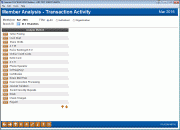Sampling Transaction Activity by Delivery Channel (1)
| Screen ID: |
ITRDTL-01 |
|
| Screen Title: |
Member Analysis |
|
| Panel ID: | 4538 | |
| Tool Number: | 775 | |
| Click here to magnify |
Access this screen by selecting Tool #775 Sample Transactions by Delivery Channel.
-
NOTE: Because this dashboard uses data from a snapshot at the end of the month, activity during the current month will not be included.
-
Data for these tools is available on the first business day of the month after BOD is run.
Dashboard Tips – Questions to Ask When Comparing a Dashboard with Another Dashboard or Report
Use this screen as a comparison tool to determine accurate transaction ranges for your Origin groups.
For detailed information and step-by-step instructions on the Abnormal Activity Monitoring tool, including tips on how to group members or determine normal activity levels, refer to the “Abnormal Activity Monitoring” booklet.
This tool allows a credit union to look at members who maximize delivery channels and sample those members to look for trends and possible demographics that can be used to improve member services, increase revenues, or lower expenses. Do members that borrow a lot have other traits in common? Can this information be used to benefit other members and the credit union? Compare to Sample Checking Account Activity which analyzes activity of members with checking account activity in the prior month.
The Filter flag lets you display only individual or organizational memberships. Since these types of memberships tend to behave very differently, it is usually helpful to separate them when performing sampling activities. Otherwise, you might find that organizational accounts always top the list when it comes to volume of activity, account balances, etc.
Notice that all branches are automatically included (this represents the branch number from the transaction record). Use the Branch field at the top of the screen to work with activity from only a single branch at a time.
Data is always as of the previous month, and represents a “snapshot” of a specific point in time when the sampling file was updated.
Click and item on the list and Select to move to the next screen. This brings you to a screen where you can see all transactions from the chosen origin code (i.e., 01 for teller processing, 02 for share drafts, etc.) for all credit union members that had any activity last month. All columns are sortable on the second screen. The origin code descriptions come from the MAORIGSEQ file.
The descriptions and sort order on this screen come from your credit union’s own Delivery Channel configuration configured on the Transaction Management and Analysis screen.
Field Descriptions
|
Field Name |
Description |
|
Branch |
The number of the branch for which you’d like to monitor members’ activity |
|
Filter |
Allows you to select whether you’d like to view activity for:
|
|
Sort |
Allows you to choose whether you want the transaction numbers on the next screen sorted in ascending or descending order |