My Cross Sales Status
| Screen ID: |
IXSADBE-01 |
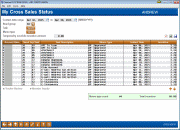
|
| Screen Title: |
My Cross Sales Status |
|
| Panel ID: | 5762 | |
| Tool Number: | 4 | |
| Click here to magnify |
Access this screen by selecting Tool #4 View My Cross Sales Status (Shortcut: myxsales).
Want to do track your cross sales activity and find out how much you're earning in incentives? Now you can! Like the Cross Sales Analysis Dashboard, the My Cross Sales Status screen displays cross sales activity, but only for your specific employee ID. Use this feature to either see how much you've earned or use it to monitor your activity and follow up when necessary.
How to Use This Screen
Upon entering the screen, the selection criteria will default to a contact date range of the last 30 days. Use Enter to get the results. You can use the filters at the top to refine your search to a specific type of cross sale, memo type, etc. If cross sales incentives have been configured, the system will automatically calculate the incentives earned. You can also use the temporary override function to perform what if scenarios for earning incentives.
|
|
Once you use Enter, the number of memos that fit your criteria will be shown in the Memo type count field near the bottom of the screen. |
|
|
If an incentive amount is included, the amount will be applied to all the results and provide a Total incentive below. |
-
Use Tracker Review to see the conversation details.
-
Use Member Inquiry to view more information about the individual.
Filters
|
Filter |
Description |
|
Contact date range |
Enter a date range to filter the data. Only conversations during this period will be included. These fields must be used in conjunction with another. You cannot, for example, enter a starting date without an ending date. |
|
Need group |
Enter the two digit code or use the lookup Only conversations with this Need Group will be included in the results. This field is required if a Task is selected. You can, however, select to enter a Need Group without a Task; for example, if you just want to see all loan-related tasks in the results. Leave this field blank to include all Need Groups. |
|
Task |
Use the Select button to select one or more tasks. Only conversations with this Task will be included in the results. |
|
Memo type |
Use the Select button to select one or more Memo types. Leave this field blank if you wish to include all conversations on the member’s Sales Tracker. |
|
Temporarily override incentive amount |
Enter a dollar amount to calculate the total incentive for the results. This will override any configured incentive amounts. Clear the amount to recalculate the screen with the configured amounts. |
Action Codes
|
Action Code |
Description |
|
To view a complete list of conversation notes on the Sales Tracker record, select an item in the list and choose Tracker Review to proceed to the Tracker Review screen. |
|
|
Inquiry |
Use this to access the Inquiry screen (for open memberships) or the Closed Inquiry screen (for closed memberships), where you can find details of the member, including email address, as well as research the accounts of the member and whether the member is enrolled in online banking. |


 for the Need Group.
for the Need Group.