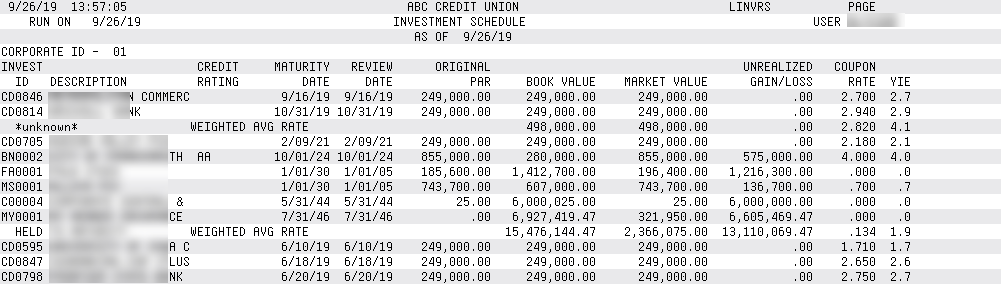Printing the Investment Register Report
| Screen ID: |
LINVRS-01 |
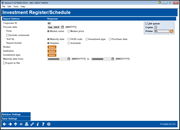
|
| Screen Title: |
Investment Register/Schedule |
|
| Panel ID: | 6456 | |
| Tool Number: | 652 | |
| Report Name: | LINVRS | Click here to magnify |
Access this screen by selecting Tool #652 Print Investment Register.
This screen is used to print a basic report showing a listing of your current investment portfolio. There are two formats, both of which are excellent for use by the Board and Investment Manager for routine analysis and tracking of your credit union’s investment position:
-
Register Format
This format includes rate, book value, market price or value, purchase and maturity date, and total income, both YTD and Life. -
Schedule Format
This format includes credit rating, maturity and review dates, face and book values, market price or value, a computed net value, rate and projected yield.
How Do I Save/Retrieve My Report Settings?
For more details on setting up this feature, refer to the Automating Reports and Queries booklet.
This report can be used with the “Report Scheduler,” a time-saving automation feature that allows you to select and save the filters you use to run several commonly used reports and then set these reports to be run automatically by our operations staff on the first of the month. Or you can save the settings and run them manually by yourself at any time.
To save your report settings, first select your filters, including printer (can be a physical printer or the HOLDxx or MONTHxx OUTQs). Then select Save Settings. On the next screen name your settings (we recommend adding your name!), and designate whether you wish to run this manually or if you wish for operations to run the report. At a later time, use Retrieve Settings to populate the screen with the settings you have saved. You can also edit your settings using Retrieve Settings. All saved settings can be viewed on the Report Automation: Standard Reports screen
Field Descriptions
|
Field Name |
Description |
|
Corporate ID |
Enter the Corporation ID. |
|
Process date |
Enter the month and year for which data should be shown. Normally three previous months are available. To run a report using month-end data prior to the months held online, contact a Client Services Representative. (There is a charge if this service is requested.)
|
|
Print
market value or |
This flag is used to specify which dollar amount should print on the report. You may wish to print a separate report showing each for comparison purposes. Market Value - This option will show total Market Value for each investment on the printed report. Market Price - This option will show the individual Market Price Per Unit in place of the Market Value column on the printed report. |
|
Include comments |
Check this checkbox to format the report so that any comments entered on the investment record will print on the report.
|
|
Sort by |
Use this flag to choose the sort order for either of the report formats: Maturity Date - Items will be sorted in ascending order by Maturity Date, with subtotals by corporate ID and a grand total for all corporations. FASB Code - Items will be sorted in order by FASB Codes, with a subtotal for each FASB group. Investment Type - Items will be sorted in order by Investment Type code, with a subtotal for ea Purchase date – Items will be sorted by the purchase date of the investment |
|
Report format |
As described above, this flag is used to indicate the report format to be printed, either “Register” (R) for the Register format, or “Summary” (S) for the Schedule format. |
|
Broker |
To include selected vendor/broker codes on the report, click the Select button and select the codes. Select multiple codes by holding done the Ctrl key while selecting the codes. Use select to return to this screen the number of codes selected will appear next to the button. |
|
Institution |
To include selected vendor/institution codes on the report, click the Select button and select the codes. Select multiple codes by holding done the Ctrl key while selecting the codes. Use select to return to this screen the number of codes selected will appear next to the button. |
|
Investment type |
To include selected investment types on the report, click the Select button and select the types. Select multiple types by holding done the Ctrl key while selecting the types. Use select to return to this screen the number of types selected will appear next to the button |
|
Maturity date from Maturity date to |
To include only investments that mature within a specific time frame, enter the starting and ending date here; leave blank to include all items. |
|
Export to file |
Use Export to file” go to the screen where you can choose to create a file that lets you use Member Connect to communicate instantly with these members via email and online banking messages, set up a marketing outreach via mailing labels and selective statement inserts, and track the responses via a telemarketing Tracker. This file will contain account base only. Or choose to export more data to use with Report Builder. |
Report Sample: Register Format
This report will print if the Register format is selected. This sample was set up to print the Market Value, and is sorted by Maturity Date.
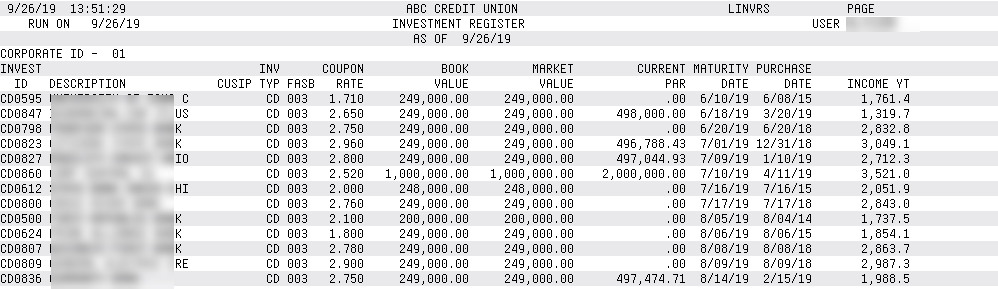
Report Sample: Schedule Format
This report will print if the Schedule format is selected. This sample was set up to print the Market Price, and is sorted by FASB code. Notice the weighted averages and totals by FASB code.