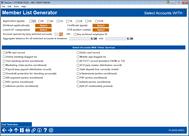Member List Generator (4) - Select Accounts WITH
|
Screen ID: Screen Title: Panel Number: |
LMBLBLS-04 Member List Generator - Select Accounts WITH 6054 |
Access this screen by pressing Enter on the third screen.
Helpful Resources
Learn how to view accounts with/without certain services.
Screen Overview
This screen allows you to include members with a specific application type.
It also allows you to drill down to select specific specified dividend application(s), certificate type(s), loan/LOC categor(ies), or OTB product code(s).
-
The caveat on this screen is that if you select an Application type (which selects ALL), you cannot also select a sub set in the two rows below.
-
For example, if you select members with any checking account types (Application Type SD), you CANNOT ALSO make a selection in Dividend Application section. You COULD, however, also select specific loan categories, since this is associated with Application Type LN.
Following on the screen are the selections if you wish to include only accounts that fall within a certain aggregate balance range for those selected accounts. For example, if you selected 3 of your checking account dividend applications, entering a range here would select only members whose combined balance for all of those 3 checking account products fell within your range.
-
NOTE: In the case of the specific products (dividend applications, CD types, etc.), the system will locate the member even if they have only one of the product types specified, as long as the total balance of the accounts they do have with that product type fall within the specified balance range. For example, if you specify 3 of your checking account products, and a member has two checking accounts, both of which are under the same dividend application, the system will add up the balances of those two accounts and if that total falls within the range, that member will be included.
At the bottom of the screen, indicate the services you wish the member to have to be included in the grouping. See listing below.
-
NOTE: RDC enrollment is for future development and is not currently used.
When ready use Enter to proceed to the fifth screen.
Field Descriptions
|
Field Name |
Description |
|
Dividend application(s) |
Members will be included if they have any of the dividend application codes entered into these fields. For example, if you wanted to find all members that do not have a checking account of any kind, and your credit union offers three different checking account products, you would enter all three DIVAPLs here. If a member has any checking account(s) of any of these types, they would not be included in the mailing list. |
|
Certificate type(s) |
Members will be included if they have any of the CD type codes entered into these fields. For example, if you wanted to get a list of members that don't have any of your IRA certificate products, and your credit union offers 7 different IRA CDs, you would enter all 7 CD Type codes here.. |
|
Loan/LOC category(ies) |
Members will be included if they have any of the loan category codes entered into these fields. For example, if you wanted to get a list of members that don't have a home equity line-of-credit loan, you would enter the appropriate LOC loan category code(s) here. |
|
OTB product code(s) |
Members will be included if they have any of the OTB product codes entered into these fields. For example, if you wanted to get a list of members that don't have a credit card, and your credit union offers two different credit card products via OTB, you would enter those two OTB codes here. (NOTE: This is different from online credit cards, which would be handled through the Loan/LOC category(ies) field instead.) |
|
ATM card record |
If checked, members will be included if there is any ATM card record on file for the member. |
|
Debit card record |
If checked, members will be included if there is Debit card record on file for the member. |
|
Online banking (indemnification accepted) |
Online banking (logged in) – Definition: If checked, members will be included if they have logged into online banking for the current month and the two prior months. |
|
Mobile app (logged in) |
If checked, members will be included if they have logged into the Mobile App for the current month and the two prior months. |
|
Text Banking (active enrollment) |
If checked, members will be included if they are actively enrolled in Text Banking. |
|
AFT/CFT records |
If checked, members will be included if they do not have any AFT or CFT records on file (either transfers from their accounts or transfers to their accounts). |
|
Marketing clubs (active enrollment) |
If checked, members will be included if they are actively enrolled in any of your credit union's Marketing Clubs. |
|
ACH (any master distribution record) |
If checked, members will be included if they have any ACH master distribution records. |
|
Payroll (any payroll distribution record) |
If checked, members will be included if they have any payroll base deposit/distribution records. |
|
Safe deposit box currently rented |
If checked, members will be included if they currently have a safe deposit box (looks to see if a safe deposit box fee is taken from the account). |
|
Overdraft protection for checking account(s) |
If checked, members will be included if any of the member's checking accounts are set up with ODP. |
|
E-statements (active enrollment) |
If checked, members will be included if they are currently actively enrolled for eStatements. |
|
Bill payment (active enrollment) |
If checked, members will be included if they are currently actively enrolled for bill payment. |
|
P2P (active enrollment) |
If checked, members will be included if they are currently actively enrolled in P2P. |
|
RDC (active enrollment) |
Not currently used. |
|
eAlerts (active enrollment) |
If checked, members will be included if they are currently actively enrolled in eAlerts, other than eNotices. |
|
eNotices (active enrollment) |
If checked, members will be included if they are currently actively enrolled in eNotices. |
|
A2A (FI relationship present) |
If checked, members will be included if they have an active A2A relationship configured. |
Buttons
|
Button |
Description |
|
End Selection |
Use this to skip all of the remaining selection criteria screens and proceed directly to the final output setup screen, depending on which output option you chose on the initial screen: |