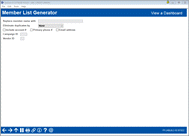Member List Generator (7c) – Settings for Viewing a Dashboard
|
Screen ID: Screen Title: |
LMBLBLS-93 Member List Generator – View a Dashboard |
This screen appears after using Enter on the sixth screen, if the output type selected on the initial screen was “View a dashboard.”
This screen is used to define how the records on the dashboard list should be generated. When ready, use Enter to proceed to the List Generator Dashboard view.
CU*TIP: If from the dashboard screen you elect to export the full list, these settings will be honored. If you elect to print labels, the Printing Labels screen will reappear to allow you to adjust these settings as well as select a printer and label size.
Field Descriptions
|
Field Name |
Description |
|
Replace member name with |
If you wish to remove the member name from the label (or database file, if using that output option) and replace it with generic text such as 'VALUED CREDIT UNION MEMBER,' enter that text here. Leave the field blank to use the member's name (first, middle initial, and last name, or the full organization name).
|
|
Eliminate duplicates by |
Choose one of the following to automatically prevent duplicate labels from printing or being included in the database file: Address (A) – The system will read all of the address fields and discard all but one record for each unique address. All address fields must be identical. (This is the default selection.) Household (H) – The system will look for household numbers for all of the members included in the mailing list, and will discard all but the first record found (in account number order) at an individual household number. SSN/TIN (S) – The system will look for Social Security numbers for all of the members included on the list, and will discard all but the first record found (in account number order) with the same Social Security number or TIN. Choose None if you do not wish the program to eliminate duplicate labels by address or household number (one label per account record). |
|
Include Account #, Phone #, Email Address |
If after viewing the names on the dashboard list you elect to produce either mailing labels or a database file, the setting here will control whether or not the member’s account number is printed on the labels or included in the exported database file. (Exception: When exporting, if you choose the Member account numbers for Member Connect export option, you’ll get account numbers no matter what this setting is, since the Member Connect file only contains account numbers.)
|
|
Campaign ID |
Any value entered here will appear in the final output and on the companion report (LMBRLX), and can be used for any purpose. |
|
Vendor ID |
Any value entered here will appear in the final output and on the companion report (LMBRLX), and can be used for any purpose. |