List Generator Result File (List Generator Dashboard)
| Screen ID: | IMBRLBL-01 | 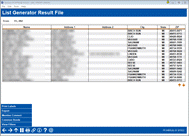
|
| Screen Title: | List Generator Result File | |
| Panel ID: | 6049 | |
| Tool Number: | 447 | |
| Click here to magnify |
This screen appears after using Enter on the Member List Generator – View a Dashboard settings screen.
This screen shows a list of all of the members that fit the criteria you selected on the previous List Generator screens. Click on any column heading to sort by that column in ascending order; click again for descending order. If you entered text into the Replace member name with box on the seventh screen, the first column will show that instead of the member’s actual name.
The total at the top of the screen shows the number of accounts that fit your criteria, and if you print labels or export, all of those members rows (records) will be included. Keep in mind that the dashboard screen itself can only show up to the first 9,999 names.
From here you can use Backup to adjust filter settings,
produce a file or printed labels from this list, or analyze the accounts
via Common Bonds dashboard tools, using the buttons described below. When done, use  to exit to the Home Page.
to exit to the Home Page.
Buttons
|
Button |
Description |
|
Use this to return to the Printing Labels settings screen and choose a label size to generate printed labels for this list of members. BE CAREFUL: You will not be able to return to this dashboard after using this button. |
|
|
Use this to display the standard Export options window, with these two choices:
|
|
|
After exporting the file, you can use this to access the Member Connect Marketing Tools feature and contact the members immediately via email or other channel. |
|
|
Use this to view the suite of Common Bonds dashboards to analyze this group of members based on what they share in common, including memberships traits, account composition, credit history trends, or Tiered Service analysis. |
|
|
Use this to see a summary of the selections you made on previous screens to compile this particular list of members. The Filters in Effect window will appear (remember to Page Down to see all of the filters from all of the screens). |