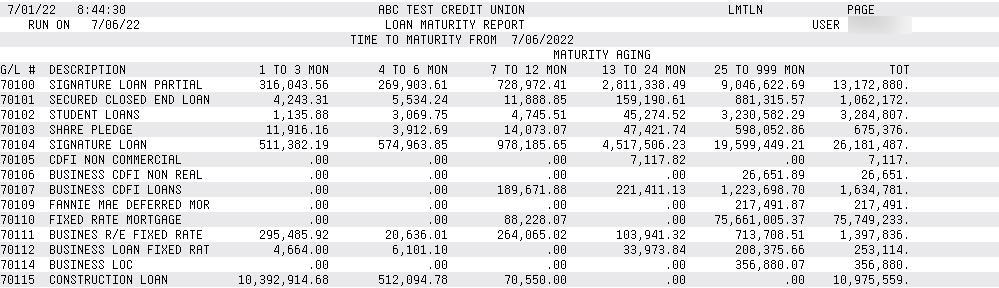Loan Maturity Report
|
Screen ID: Screen Title: Panel Number: Report Name: |
LMTLN-01 Loan Maturity Report 5234 LMTLN |
|
Access this screen by selecting Tool #467 Loan Maturity Analysis Report.
Helpful Resources
Learn how to create, change, and delete automated report settings.
Ask the AnswerBook: Why does the Loan Maturity Report not match the Selective Loan TB for the number and amount of loans reported for the 5300 Call Report?
Screen Overview
This report monitors the credit union’s loan portfolio by G/L until the loans mature. This report can be used to monitor the loan income as it matures.
You can select the "Calculate length of time to maturity date from" not only the current date, but also the loan’s original term or review date (next adjustment date). This flexibility of date selection for the matured calculation better meets NCUA requirements for reporting loans outstanding on the real estate loan schedule of the 5300 Call Report.
The results on the report are shown by configurable ranges. These ranges are defaulted to: 1-3 months, 4-6 months, 7-12 months, 13-24 months, and over 24 months.
How Do I Save/Retrieve My Report Settings?
For more details on setting up this feature, refer to the Automating Reports and Queries booklet.
This report can be used with the “Report Scheduler,” a time-saving automation feature that allows you to select and save the filters you use to run several commonly used reports and then set these reports to be run automatically by our operations staff on the first of the month. Or you can save the settings and run them manually by yourself at any time.
To save your report settings, first select your filters, including printer (can be a physical printer or the HOLDxx or MONTHxx OUTQs). Then select Save Settings. On the next screen name your settings (we recommend adding your name!), and designate whether you wish to run this manually or if you wish for operations to run the report. At a later time, use Retrieve Settings to populate the screen with the settings you have saved. You can also edit your settings using Retrieve Settings. All saved settings can be viewed on the Report Automation: Standard Reports screen.
Field Descriptions
|
Field Name |
Description |
|
Calculate length of time to maturity date from |
This allows selection of the “length of time to maturity from” not only the current date, but also the loan’s open date or review date (next adjustment date). This flexibility of date selection for the matured calculation better meets NCUA requirements for reporting loans outstanding on the real estate loan schedule of the 5300 Call Report. |
|
Process date |
Enter the month’s data you wish to use for calculation. Entering a previous month will require that a backup tape be loaded. |
|
Loan balances to include |
Select to view All loans, or just the credit union portion, or just the investor portion. |
|
Business Unit |
(Optional) To include only accounts with a specific business unit code on the report, use the Select button to reveal a screen to select one or more loan security codes. SEE ALSO: Filter and selection directions. When you return to the screen, the count of the items selected with appear next to the button. Learn more about Business Unit codes. |
|
Loan category code |
(Optional) To include only accounts with a specific loan category code on the report, use the Select button to reveal a screen to select one or more loan category codes. SEE ALSO: Filter and selection directions. When you return to the screen, the count of the items selected with appear next to the button. |
|
Loan purpose code |
(Optional) To include only accounts with a specific purpose code on the report, use the Select button to reveal a screen to select one or more loan purpose codes. SEE ALSO: Filter and selection directions. When you return to the screen, the count of the items selected with appear next to the button. |
|
Loan security code |
(Optional) To include only accounts with a specific security code on the report, use the Select button to reveal a screen to select one or more loan security codes. SEE ALSO: Filter and selection directions. When you return to the screen, the count of the items selected with appear next to the button. |
|
G/L account |
(Optional) To include only accounts with a specific G/L account associated with the loan, use the Select button to reveal a screen to select one or more G/L account. SEE ALSO: Filter and selection directions. When you return to the screen, the count of the items selected with appear next to the button. |
|
Export report to file |
Use “Export report to file” go to the screen where you can choose to create a file that lets you use Member Connect to communicate instantly with these members via email and online banking messages, set up a marketing outreach via mailing labels and selective statement inserts, and track the responses via a telemarketing Tracker. This file will contain account base only. Or choose to export more data to use with Report Builder. |
|
Include written off loans |
Check this box to include written-off loans in the results. Leave this unchecked if you wish to exclude written-off loans in the results. |
|
Loan lease balloon flag |
Allows the selection of N/A, Balloon, General, or Leases only. |
|
Loan open date period used for Call Report YTD totals |
(Optional) Enter a date range to generate a separate section in the report that will total the balance, disbursement limit, and number of loans based on the date range entered. This function is helpful for completion of your 5300 Call Report. |
Report Sample