Create Batch of 1Click Offers (Terms and Conditions and URL)
| Screen ID: | ONECLKLN-02 | 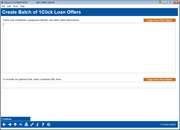
|
| Screen Title: | Create Batch of 1Click Offers | |
| Panel ID: | 6994 | |
| Tool Number: | 1340 | |
| Click here to magnify |
Access this screen by using Continue on the first screen to create 1Click offers (if a credit card product is selected), or on the screen where you select the rate and number of payments (if a closed end loan or line of credit product is selected).
Helpful Resources
Overview: 1Click Offers, 1Click Offers (My Loans/My Way) booklet
Screen Overview
This screen allows you to add the instructions the member will see for your 1Click offer and the Terms and Conditions the member will agree to before accepting the offer and opening the loan.
Upon entry this screen will be empty. Since there is no spell check on this screen, it is recommended that you compose your text in another source, such as MS Word, and then copy it into this screen.
-
The first box explains and markets the offer and explains the terms and conditions associate with the offer. Here you can explain that “with just a click” that members can have immediate access to their funds. The maximum character limit for this field is 2,100 characters (including spaces).
-
(Optional) The second box allows you to enter a URL to link to a website for additional instructions. The member will access this URL when viewing the Terms and Conditions via a conditional “More Info” button. If the member clicks the button, they will be taken to the URL entered in this field. This is an optional feature and can be left blank in order to advance to the next screen.
IMPORTANT NOTE: Depending on the size of your batch of 1Click Offers, processing times may be extended. Large batches, such as in the thousands, may take up to 10 minutes to process. Please remain on the screen until your batch has completed processing.
If you have used the 1Click Batch feature before, you can also use Copy from Prior Batch to copy a block of text used for a previous offer into each section, and then adjust the text to meet the requirements of the current offer.
The first box must have data for you to continue. The second box can be left blank.
Use Continue to advance to the next screen.