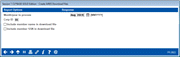Creating an AIRES File
|
Screen ID: Screen Title: Panel Number: |
PAIRDN-01 Create AIRES Download Files 982 |
|
Access this screen by selecting Tool #122: AIRES Create Files.
Helpful Resources
Learn how to create an AIRES file.
For complete information about CBX tools for AIRES, including configuring AIRES codes, refer to the Working With AIRES and CBX booklet.
Screen Overview
The first step in using the AIRES files for management review or download to an examiner is to actually generate the files from your CBX database.
AIRES files can be created for any previous month for which there are month-end files. (As usual, it may be necessary to contact your CBX representative in order to use month-end files from a previous month. There is a nominal charge if this service is required.) Keep in mind, however, that only one set of files can exist at one time. In other words, if you create files for June, any existing files from a different month will be replaced by the new June file.
NOTE: AIRES loan file (AIRESLN) will list all active loans in MEMBER5 and MEMBER6, excluding those that have been written off.
If you are preparing the files to be reviewed by credit union staff, you may wish to include member name and Social Security number along with the account data. When preparing files for download to an examiner, depending on your examiner requirements, you may choose to exclude this information to protect member privacy.
Use Enter to begin creation of the files. CBX will run through your member share and loan files and extract key information required by the AIRES system. Several separate files are actually created, including:
|
AIRESSH |
Contains share account information, formatted for viewing using the View AIRES Files feature. In this file, there are two fields that both contain the Dividend Application or CD Type code: SHASTC and SHDIVA. |
|
AIRESLN |
Contains loan account data formatted for viewing using the View AIRES Files feature. In this file, both the LNALPC and LNPURP fields contain the Purpose Code; the LNALTC field contains the Loan Category code. |
|
AIRESSHDN |
Contains share account information, formatted for downloading to a PC (see the Working With AIRES and CBX booklet for details). |
|
AIRESLNDN |
Contains loan account data, formatted for downloading to a PC (see the Working With AIRES and CBX booklet for details). |
The process is usually very quick, depending on the size of your member files. When done, use the View AIRES File option to look at the contents of the file.
CU*TIP: Only one set of AIRES files is actually stored at a time; new files being created will overwrite any existing files. Occasionally, you may experience difficulty creating a new AIRES file due to a problem with overwriting an existing file. If this occurs, simply use the Delete AIRES Files feature to remove the old files, then proceed with creating a new set.