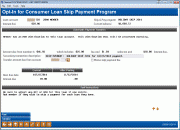Opt-In for Loan Skip Payment Program (3)
|
Screen ID: Screen Title: Panel Number: |
PLNSKPOI-03 Opt-In for Consumer Loan Skip Payment Program 5600
|
|
Access this screen by after entering a loan account on the previous screen and pressing Enter (or if the loan qualifies for two programs, after selecting the program on this screen.
Learn more about skip-pay programs.
SEE ALSO: Learn more in the Skip Pay for Consumer Loans booklet.
On this screen you can skip their next loan payment for the selected loan. The screen includes the interest due on the loan, and the current balance of the loan as well as a breakdown of the amount due (which may include a fee, interest and sales tax). Further down the screen is the due date and interest due before and after the skip.
-
The secondary transaction description defaults to the program name from the configuration but can be adjusted.
-
If the configuration allows the employee to waive the fee, check the Waive Skip Pay Fee box. The press Enter to recalculate the fee.
-
In the area at the bottom of the screen, the employee can read staff instructions that are configured in the program configuration
-
The information that appears on this screen follows the rules of the program configuration. Learn more here.
Handling Scheduled Automated Funds Transfer (AFT), ACH, or Payroll Transfers to the Loan
Important: An automatic payment message will appear on the this screen if an ACH distribution, Automated Funds Transfer (AFT) payment or payroll payment is configured to pay this loan payment. This message will alert the employee that special action is needed to cancel this payment for the selected month. NOTE: AFT payments that are configured to only post if the payment is not made in any other way cause a different message to appear; no action will be required.
Paying the Fee
In the section below, the amount due is presented, broken down by the fee amount, sales tax (if configured), and the interest due (if this amount is required to be paid at opt out). Below that a secondary description appears, which can be edited by the employee.
The member’s base account is prefilled to pay the fee, but the suffix must be manually entered. The employee can use the lookup next to the Transfer amount due from account field to find a sub account of this membership to pay the amount due. If sufficient funds are not available for the sub account is selected, the Transfer button can be used to access the transfer screen to transfer additional funds into the account.
When ready, the employee uses Post to post the transaction. The sub account balance is checked for sufficient funds. If it has funds to cover the amount due, a confirmation screen will appear.
Staff Instructions
In the area at the bottom of the screen, the employee can read staff instructions that are configured in the program configuration.
Posting the Transaction
When ready, the employee uses Post to post the transaction. A confirmation screen will appear.