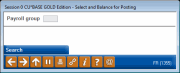Balancing a Payroll Work File - Selecting a Group
|
Screen ID: Screen Title: Panel Number: |
PYR100-01 Payroll Group Selection 1355 |
|
Access this screen by selecting Tool #696: Process/Post Member Payrolls.

|
Check out the video related to this topic: Posting a Payroll (More videos below!) |
Helpful Resources
Batch Posting Multiple Payrolls
Screen Overview
This is the first of four screens used to create a payroll work file and balance member payroll data to a payroll check. Once balancing is complete, the payroll can be posted using these screens.
Enter the Payroll Group ID and use Enter to proceed to the second screen.
-
To look up a Group ID, use Search (F12) to display the Payroll Group Inquiry screens.
IMPORTANT: Entering these screens creates the payroll work file. Maintenance on the payroll member distribution records cannot be done if a work file exists. Therefore, if you enter these screens (even by mistake) and then later wish to perform maintenance using the Work With Member PR Detail feature, the work file must first be deleted.
Remember that if a payroll is received by CU*Answers via tape, the work file has already been created for you. Entering these screens will simply display the resulting work file which was created when the tape was uploaded. If you need to delete the work file, contact a CU*BASE representative for assistance in recreating the work file from the original tape.
Additional Video Resources

|
Check out these additional video resources! |
View more payroll-processing videos.
Visit the CU*BASE video library.