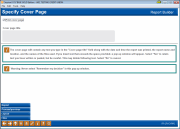Printing the Report: Cover Page
|
Screen ID: Screen Title: Panel Number: |
Report Builder (Query) Report Cover Page QRYCVRPG |

|
Check out the video related to this topic: Printing the Results (More videos below!) |
Helpful Resources
Learn how to print Query results.
Screen Overview
This screen lets you choose whether a separate cover page will print before the actual report itself. This is helpful if you are printing the report to a busy shared printer and want to make sure the report is identified as belonging to you.
After this screen is completed, use Enter to continue to the next screen.
Field Descriptions
|
Field Name |
Description |
|
Print cover page |
Choose Yes if you wish a separate cover page to print before the first page of the report. The cover page will contain:
|
|
Cover page title |
If you are printing a cover page, use these lines to enter a title which will print on the cover page of the report. HINT: This is good place to enter your name or other notes to identify that this report belongs to you. This field allows you to enter any comments for your staff that you would like to have associated with this insurance offering. Special instructions on entering text in the Cover page title text box. |
Additional Video Resources

|
Check out these additional video resources! |
Visit the CU*BASE video library.