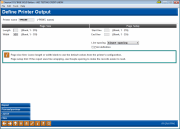Printing the Report: Printer Output
|
Screen ID: Screen Title: Panel Number: |
Report Builder (Query) Printer Output QRYDFPRO |
This screen appears after selecting the “2 = Printer” option on the Choose Output screen.

|
Check out the video related to this topic: Printing the Results (More videos below!) |
Helpful Resources
Learn how to print Query results.
Screen Overview
This is the first of four screens that help define how a printed report should be generated. This screen lets you define the length and width of the page as well as line spacing and margin options.
After this screen is completed, use Enter to continue to the next screen.
Field Descriptions
|
Field Name |
Description |
|
Printer name |
If you wish this Query to print directly to a printer when you run it, you must enter a valid Printer ID here. If this is left as the default of *PRINT, you’ll be able to find the report in your list of spooled files and can then send it to a printer from the Work with Spooled Files screen. (Access your spool file via the Time-Out window. Select "Work with Spool files" from the listing.) SEE ALSO: Understanding Writers, Printers, Spool Files and OUTQs |
|
Length |
Use these fields to define the length (number of lines) and width (number of characters) for the paper on which the report will be printed. Leave the fields blank to use the default size from the printer configuration. |
|
Start line |
Enter a line number on which to print the first line of each page (like defining a top margin for each page). |
|
End line |
Enter a line number on which the last line of each page of the report is to be printed (like defining a bottom margin for each page). This number should be less than or equal to the figure entered into the Length field, if any. |
|
Line spacing |
Use this field to choose the line spacing between each record on the report. Use 1 for a standard single-spaced report; use 2 to allow one blank line between each record, and 3 to leave two blank lines. HINT: Use “2 = Double space” if the report is set up for line wrapping, to make the records easier to read. |
|
Print report definition |
Place a checkmark in this field to print a record of the entire custom report definition, along with the report itself. The definition can be helpful if you wish to document the parameters used to produce the report. |
Additional Video Resources

|
Check out these additional video resources! |
Visit the CU*BASE video library.