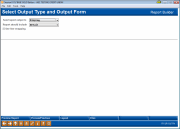Choosing Report Output
|
Screen ID: Screen Title: Panel Number: |
Report Builder (Query) Choose Output (Print, Display, or File) QRYOUTFM |
This screen appears when you choose the Choose output” option on the Report Builder Main Menu.

|
Check out the video related to this topic: Printing the Results (More videos below!) |
Helpful Resources
Learn how to print Query results.
Screen Overview
This screen is used to choose what will be produced when you run your custom report. You can choose to display the report on the screen as an online inquiry, print the report, or create a new database file from the report data.
-
CU*TIP: The database file option is most commonly used when creating a file to be downloaded to a PC, such as for a mass marketing mailing, for selective statement inserts, to provide to a third-party vendor, etc. You can also create a database file, then create another custom report using that file as the data source. This can be helpful if you have a very complex report to build. The first report can pull records using basic criteria, then the second report can work only with those records for more complex selection criteria.
When ready, use Enter to save changes. For the “Display on screen” option, there are no additional screens. For the “Printer” option you will proceed to the Printer Output screen next. For the “Database File” option you will proceed to the Database File Output screen next.
Field Descriptions
|
Field Name |
Description |
|
Send report output to |
Choose one of the following options to choose what will be produced when your custom report is run:
|
|
Report should include |
Choose one of the following: Detail (2) - To print the entire report, including each record and all totals/sub-totals. Summary Only (2) - To print the summary totals and sub-totals only, without any actual records. |
|
Use line wrapping |
This feature is helpful for printed reports, when there is too much information to fit across the page on one line. Check this box to “wrap” data to additional lines on the report. Be sure to also complete the Wrapping width and Keep single record together on one page fields.
Choose No and the system will not print any text that extends beyond the width of the page.
|
|
Wrapping width |
Enter a number of characters from 1 to 378 to indicate the desired width of the report. Records will “wrap” to a new line when that width is reached. (Generally, individual fields will not be split between lines; if there is not room for a field on one line, the entire field wraps to the next line.)
|
|
Keep single record together on one page |
Check to prevent wrapped lines from being split across pages of the printed report. Leave unchecked and a wrapped record may begin on one page and extend across the page break to the next page. |
Additional Video Resources

|
Check out these additional video resources! |
Visit the CU*BASE video library.