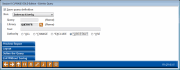Exiting/Saving a Custom Report
|
Screen ID: Screen Title: Panel Number: |
Report Builder (Query) Exit this Query QRYEXIT |
This screen will appear if you use the backup arrow (F3) from any Report Builder screen.

|
Check out the video related to this topic: Exiting Without Printing or Saving (More videos below!) |
Helpful Resources
Learn how to edit Query options.
Learn how to save and run a Query.
Screen Overview
This screen is used to exit the report definition. You may choose whether or not to save your changes or run the report at this time. If you choose to save, you may also assign security to it to prevent it from accidentally being altered or deleted by another user.
The only way to get out of a report definition without running it is to choose option 3 = Do not run in the Run option field. You may also choose No in the Save changes field to leave the report without saving anything. These settings are helpful if you get into a report and simply wish to get back out without making any changes.
Field Descriptions
|
Field Name |
Description |
|
Save definition |
Choose Yes to save all changes made to this report configuration. Choose No if you wish to exit without saving anything. |
|
Run option |
Choose one of the following options:
|
|
Report name |
If saving, use this field to enter the report name. This name was chosen when the report was originally created, but a different name may be used at this time if desired. |
|
Location |
If savings, use this field to enter the location where the report configuration should be stored. This should be QUERYxx, with your 2-character credit union ID in place of the xx. |
|
Description |
Enter any descriptive text to help you locate this configuration later. This text will appear any time custom report names are listed. |
|
Authority |
This field controls what access others will have to this report configuration. For credit union staff, we recommend that you choose *ALL (do not use the default *LIBCRTAUT setting). Using *ALL authority allows others at your credit union as well as CU*BASE Client Service Representatives to be able to use, modify, delete, and run this custom report.
|
Additional Video Resources

|
Check out these additional video resources! |
Visit the CU*BASE video library.