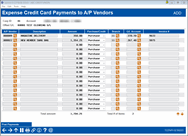Expense Credit Card Payments to A/P Vendors
|
Screen ID: Screen Title: Panel Number: |
TCCPAPV-02 Expense Credit Card Payments to A/P Vendors TCCPAPV-02 |
Access this screen by selecting Tool #1032 Expense Credit Card Payments to A/P Vendors and entering a credit card account on the entry screen.
Use this screen to enter information relevant to expensing AP vendor payments via a credit card. When done entering payments, select Post Payments (F5) to post the payments to the appropriate GLs, as well as to the credit card account, and AP vendor history.
Fields and Column Descriptions
|
Field |
Description |
| Account | This field displays the selected credit card account number, the loan account that will be used to make the vendor payment. |
| Offset G/L | This GL is set in the AP workflow controls, Tool #1900 Workflow Controls: Accounts Payable. |
| A/P Vendor | Use the lookup to select the A/P vendor. Vendors must first be configured in Tool #990 Work With Accounts Payable Vendors. |
|
Description |
Enter a description for the GL entry. |
|
Amount |
Enter the amount of the payment. |
|
Purchase/Credit |
Select Purchase or Credit. |
|
Branch |
Use the lookup to select the branch. |
|
G/L Account |
Enter the appropriate expense GL for the purchase or credit. |
|
Invoice # |
Enter the invoice reference number that will display in the accounts payable history. |
|
Total Amount |
After creating all entries, use Enter to refresh the total amount and total items that will post to the credit card loan account. The total amount posts to the credit card loan as one transaction, and to the GL and AP history as individual entries. |
|
Total # of items |
After creating all entries, use Enter to refresh the total amount and total items that will post to the credit card loan account. The total amount posts to the credit card loan as one transaction, and to the GL and AP history as individual entries. |