Accounts Payable Workflow Controls
| Screen ID: | UAPCTL-01 | 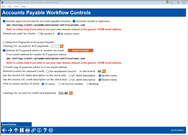
|
| Screen Title: | Accounts Payable Workflow Controls | |
| Panel ID: | 6970 | |
| Tool Number: | 1900 | |
| Click here to magnify |
Access this screen by selecting Tool #1900 Workflow Controls: Accounts Payable.
The Accounts Payable Workflow Controls lets you configure a number of features that control how accounts payable tools, including approvals for invoices and payment of invoices via ACH. Once this screen is filled in as desired, use Add/Update to save the changes.
If you have activated approvals (see below), upon Enter you will advance to the screen where you can add your approvers.
Payment of Invoices via ACH
This is the screen where you activate the payment of invoices via ACH and the sending of the ACH Payment Advice email.
Learn more: Overview: Paying Vendor Invoices via ACH topic
Learn more: Configuring Tools for Accounts Payable
Ready to move away from paying your vendors via check? Paying vendors via ACH is a great next step for vendor payments! First you will need to ensure your relationship with Magic-Wrighter is in place and activate the feature in the core. Then you can decide which vendors you will transition to ACH payments, so they no longer receive a check from you.
To assist with communication, you can also send a Payment Advice email to the vendor alerting them that the payment has been made. This includes a PDF listing the payments the vendor received in their ACH payment. (If multiple payments are made to a vendor, they are sent as one ACH payment.) You can even write helpful notes on the Payment Advice PDF, such as if you are taking advantage of a rebate, and have a copy of what is emailed sent to your credit union for confirmation and recording.
ACH vendor payments are processed on the same screen used to make check vendor payments. Helpful messaging on the screen makes it clear when the payment has been made. Staff can make one ACH payment at a time or process all ACH payments together (just like they make check payments except with different a different option and button on the same screen).
Accounts Payable Approvals
On this screen you can activate controls so that invoices must be approved by authorized employees before they can be selected for payment.
Learn more: Overview: Accounts Payable Approvals topic
Learn more: Configuring Tools for Accounts Payable
For credit union shops with large accounting teams that juggle payments for multiple branches, accounts payable approvals let you activate optional controls so that invoices must be approved by authorized employees before they can be selected for payment. With this feature, you can define a list of authorized approvers, specify the maximum dollar amount they can approve, and even assign approvers to specific vendors.
Approvers can be assigned automatically whenever a new invoice is created with a default approver assigned to that vendor, or later you can assign an invoice to someone on your list of approvers. Approvers will receive an email reminder when an invoice is ready for approval, and you can even nudge them again by email if you are still waiting for an approval to be logged.
Once invoices are approved, you’ll pay the invoices the same process as before, with the main difference being that only approved invoices can be selected for payment. Payments are made using the same process as before, via check or ACH according to your vendor configuration.
Field Descriptions
|
Field Name |
Description |
|
Activate approval process |
Overview: Accounts Payable Approvals topic This allows you to activate the approval process explained above. To be used in conjunction with "Generate emails to approvers" and "from email address" below. |
|
Generate emails to approvers |
Overview: Accounts Payable Approvals topic Used in conjunction with "Activate approval process" (explained above) and "From email address" (explained below). This activates the sending of email notifications to approvers when accounts payables are assigned to them. See extra notes above about the timing of the sending of the notification. IMPORTANT NOTE: Email notifications will be sent to the email address on the employees's Employee Security profile. This email address must be configured for email notifications to be sent as expected. |
|
From email address |
Used in conjunction with "Activate approval process" and "Generate emails to approvers" (explained above). To keep our network email traffic from being blacklisted as spam, this must be an actual email account that exists and is regularly monitored. In addition, that domain must be set up with a valid SPF (Sender Policy Framework) record that indicates our system (CU*Answers) is authorized to send email from that address on your behalf. This address is configured in the back office. To request a change to this email address, visit the Store. Additional Resources |
|
Default sort order for checks |
(Options are Vendor Name or Vendor Description) Determines the default sort order for the Process Payments for Vendors screen. (Checks will print in the order on the screen. When Done is selected, this determines the default order.) |
|
Account ACH payments in Accounts Payable |
Overview: Paying Vendor Invoices via ACH topic In order to activate this feature "A2A/AP Payments" in the CU Master Profile configuration in the Operations Edition of CU*BASE must be an M for Magic Wrighter. You must have an ODFI relationship with Magic Wrighter. Contact a CSR for assistance. This checkbox must be checked to activate ACH Payments on the CU*BASE side and for various fields to appear on other screens. |
|
Clearing G/L account for ACH payments |
Overview: Paying Vendor Invoices via ACH topic Enter your clearing G/L account to be used for ACH payments.. |
|
Activate ACH payment advice to vendors via email |
Overview: Paying Vendor Invoices via ACH topic Check this to send an email to vendors notifying them when payments have been sent to them via ACH. Then use the "Email Content" button to access a screen where you can enter the text that will appear as the body of each email. |
|
From email address for vendor for ACH payment advice |
Overview: Paying Vendor Invoices via ACH topic Conditional on "Activate ACH payment advice to vendors via email" being checked. The Payment Advice email is sent when payments are made and includes a PDF that lists all the payments. To keep our network email traffic from being blacklisted as spam, this must be an actual email account that exists and is regularly monitored. In addition, that domain must be set up with a valid SPF (Sender Policy Framework) record that indicates our system (CU*Answers) is authorized to send email from that address on your behalf. This address is configured in the back office. To request a change to this email address, visit the Store. Additional Resources |
|
Email copy of payment advice to From email address |
Overview: Paying Vendor Invoices via ACH topic (Conditional on "Activate ACH payment advice to vendors via email" being checked.) If this is checked, a copy of the Payment Advice will be sent to the email address entered above, thereby giving the credit union a copy of this email for records and auditing. The Payment Advice email is sent when payments are made and includes a PDF that lists all the payments.
|
|
Branch/location for payment credit |
The branch for the credit to the G/L to be recorded. Options are to "Use workstation branch" or to select a branch using the lookup. If "Use workstation branch" is selected., then edit that a branch number cannot be selected. |
|
Use this G/L debit description on the check stub |
(Required) Options are G/L debit description or Vendor name. Options are G/L Debit description or Vendor Name. Used to specify which text (if any) should be used for the description of the debit journal entry on the check stub. Default is D. The G/L Description - entered when the invoice was created will be used as the description for the journal entry.
The Vendor name will be used as the description for the journal entry.
|
|
Use this G/L credit description on the check stub |
(Required) Options are G/Lcredit description or Vendor name. Options are G/L credit description or Vendor Name. Used to specify which text (if any) should be used for the description for the credit journal entry on the check stub if applicable. The G/L Credit Description entered when the invoice was created will be used as the description for the journal entry.
The Vendor name will be used as the description for the journal entry.
|
|
Print on memo section of check stub |
Select from "CU Name," "1st Invoice Number" or "nothing." Your credit union can elect to print your credit union name in the Memo line or the first invoice number paid instead. Keep in mind that the A/P system allows up to 10 invoices to be paid on a single check, but that the first (or only) invoice number is what displays in the Memo line. Regardless of the selection, if there’s a customer number on the vendor record, it will display on the check stub.
|
|
Clearing G/L account for credit card payments |
Enter the clearing GL for payments made to vendors via credit card. This GL is used when expensing payments in Tool #1032 Expense Credit Card Pymnts to AP Vendors. |