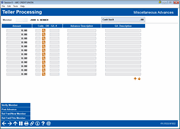Teller Posting - Miscellaneous Advances
|
Screen ID: Screen Title: Panel Number: |
TSBATB-01 Teller Processing - Misc. Advances 1533 |
|
This screen appears if the Misc. Advances process code (A) was selected on the initial Teller Line Posting screen and Verify Member was selected on the previous screen.

|
Check out the video related to this topic: Post Cash Advance (More videos below!) |
Helpful Resources
Learn how to perform miscellaneous advances and other teller transactions
Screen Overview
The Teller Miscellaneous Advances system makes it easy to post a cash advance from a member's credit card, without having to cut a check. You can even use it to pay for lunch for your staff meeting by advancing funds from a petty cash G/L account.
Misc. Advances are basically the opposite of Misc. Receipts. When the system processes a Misc. Receipt, it credits an assigned G/L account and debits cash. The Miscellaneous Advances system will simply debit (withdraw from) an assigned G/L and credit (deposit to) cash. The cash can then be given to the member, deposited, used to make a loan payment, purchase a Misc. Receipt, print a money order, or perform any other teller transaction like any other cash.
Complete all fields across for each cash advance transaction to be posted (see “Field Descriptions” below for more hints). When done, use F5-Post Advance to post the transaction(s) and return to the initial teller processing screen. At this point you could take cash out of the drawer and give it to the member, or proceed to post another member transaction, entering the cash amount onto the Teller Funds In screen.
Hints
-
Misc. Advance codes are configured using the Misc Receipt/Advances Config feature accessed via Tool #534: Misc. Posting Codes Configuration.
-
This same screen can also be used to post Misc. Advances for non-members, if offered by your credit union. (Notice there is no member account number or name information at the top of the screen.) Use the same procedure to post the transaction.
-
If you wish to charge a fee for this transaction, add the fee amount to the advance transaction. After the advance is posted, post a separate Misc. Receipt using the appropriate code for the fee. (For example, if the member wants a $500 cash advance and you charge a $2 fee for this service, post the Misc. Advance for $502 then post a Misc. Receipt for $2.)
Field Descriptions
|
Field Name |
Description |
|
Amount |
Enter the amount to be advanced from the G/L account. |
|
Code |
Enter the appropriate Misc. Advance code for this transaction. Click the lookup button 3 to display a window showing a list of available codes. NOTE: An amount must first be entered in order for this lookup to work. If no code has been configured for the transaction you are performing, type “999” here and proceed to the G/L # field to enter the appropriate G/L account number. (NOTE: If you receive an error message, code 999 has been suspended in your credit union's Misc. Advances Code configuration, so you must select from the list of configured codes only.) |
|
G/L # |
If 999 was entered in the Code field, type the appropriate G/L account number here. This field should only be used in cases there is no defined Code. |
|
Advance Description |
Type an optional description of the transaction to appear on the member's receipt. This could include an appropriate account number, date, etc. If no description is entered, the description from the Misc. Advance code will be used. |
|
G/L Description |
Type an optional description of the G/L account being charged, to appear in the general ledger for this transaction. If no description is entered, the description from the Misc. Advance code will be used. |
Buttons
|
Button |
Description |
|
Post Advance (F5) |
Use this to post the transaction(s) and return to the initial teller processing screen. At this point you could take cash out of the drawer and give it to the member, or proceed to post another member transaction, entering the cash amount onto the Teller Funds In screen. |
|
Bal Fwd/New Mbr (F9) |
Use this instead of Post Advance (F5) to forward to perform a transaction on a different member’s account. |
|
Bal Fwd/This Mbr (F11) |
Use this instead of Post Advance (F5) when you want to proceed to the Main Teller Posting screen for the existing member (to deposit the funds or issue a check, for example). |
Additional Video Resources

|
Check out these additional video resources! |
View more teller processing videos.
Visit the CU*BASE video library.