Editing ACH NOCs
| Screen ID: |
UACHFD-03 |
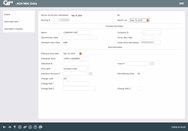
|
| Screen Title: |
ACH NOC Entry |
|
| Panel ID: | 1605 | |
| Tool Number: | 1875 or 1876 | |
| Click here to magnify |
This screen will appear when you add or edit an NOC record on the ACH Returns/NOCs Maintenance screen or select NOC on the ACH Exceptions/ACH NSF screen.

|
Check out the video related to this topic: Creating an NOC (More videos below!) |
Helpful Resources
ACH Exception Handling: Overview
Learn how to create a Notice of Change.
For Social Security Administration (SSA) ACH items refer to this AnswerBook item and associated AnswerBook items: I see that all ACH Company IDs associated with the Social Security Administration (SSA) are now converted to a “Primary ID.” When did the change happen and where can I find the incoming Company ID I use to make a return or NOC?
Screen Overview
This screen allows you to add or maintain an ACH Notification of Change (NOC) record.
-
If generating a record through the Exceptions system, simply complete the Change Code / Change Fields according to the instructions in your ACH Rules guidebook.
-
If creating a new record manually, complete at least the following fields before using Enter to save (HINT: Use report PACXTB to obtain this information): Report Run Date, Company Name, Company ID, Std Entry Class, Comp Entry Desc, Individual Name, Trace Number, Entry Type, Depositor Acct #, Amount, Discretionary Data, and Return Reason or Change Code (use the appropriate Change Field to specify the change).
Buttons
|
Button |
Description |
|
Delete |
To delete this entire record. This is available only when using the Change option (2) to edit an existing record that has not yet been processed. IMPORTANT: Deleting a Return or NOC here WILL NOT return the exception to the original ACH Exceptions list. |
|
Save/New Item |
(Appears when adding new items manually.) To save the current item and allow a new record to be entered manually for the same company. All fields except for the following will be cleared, ready for the next item:
|
|
Save/New Company |
(Appears when adding new items manually.) To save the current item and allow a new record to be entered manually for a different company. All fields except Routing # will be cleared, ready for a new item. |
Additional Video Resources

|
Check out these additional video resources! |