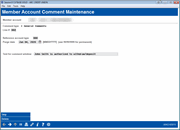Creating Member Account Comments (2)
|
Screen ID: Screen Title: Panel Number: |
UCOMM-03 Member Account Comment File Maintenance 6842 |
Access this screen by selecting a comment on the previous screen and then Select.

|
Check out the video related to this topic: Adding an Account Comment (More videos below!) |
Helpful Resources
Learn how to freeze an account with comments.
Screen Overview
This screen allows you to edit, add, or delete member comments. It can also be used to freeze an account at the same time as a comment is being created. When all fields have been completed, use Enter to save the changes and return to the initial comment screen.
IMPORTANT: Because freezes can be put
in place for many different reasons, the freeze indicator will NOT be
removed when the comment is purged. It is recommended that comments
created specifically for the purpose of placing a freeze be set up with
a purge date of 99999999 so that they must be purged manually. The person
responsible for removing the comment, then, would also take care of adjusting
the freeze indicator appropriately when the comment was removed.
What happens if this sub account is already frozen due to delinquency monitoring and you are freezing the account?
If the selected sub account is frozen due to delinquency monitoring, the box, after you press Enter, the text "Freeze placed by delinquency monitoring will appear checked. Press Enter, and an additional screen will appear allowing you to select whether to place a manual freeze and remove this sub account's freeze code level (1-3) from being changed by delinquency monitoring (this suffix only). Learn more about this feature.
Field Descriptions
|
Field Name |
Description |
|
Comment type |
A code indicating the type of comment. Click for a description of valid comment types. |
|
Line # |
A sequential number indicating the order of the comments as they will be listed on inquiry screens.
|
|
Reference account type |
Enter the account suffix to which the comment pertains (the default setting is the -000 share account). This suffix will appear on inquiry screens along with the comment text. |
|
Purge date |
The date on which the comments will be deleted from the member's screens. This is calculated automatically using the credit union-defined retention time frame; you may change this date if necessary according to credit union policy. If the comment should never be purged, enter 99999999 in this date field.
|
|
Text for comment window |
Enter the text of the comment. |
|
Display in Member Account Comments Window |
(Appears for comment type 7 when creating comment only.) This flag is no longer used. |
|
Freeze indicator |
(Appears for comment type 1 when creating comment only.) Enter one of the following codes to change the freeze indicator for the account. 0 Account not frozen - All activity allowed 1 Frozen W/D or LN disbursement - No withdrawals or loan disbursements allowed 2 Frozen DEP or LN Payment - No deposits or loan payments allowed 3 Frozen All Activity - No activity of any type allowed What happens if this sub account is already frozen due to delinquency monitoring? If the selected sub account is frozen due to delinquency monitoring, after you press Enter the text "Freeze placed by delinq monitoring" will appear and be checked below the freeze indicator. When you press Enter, an additional screen will appear allowing you to select whether to prevent this sub account from being changed by delinquency monitoring (this suffix only). Learn more about this feature. |
|
Freeze placed by delinquency monitoring |
If the selected sub account is frozen due to delinquency monitoring, after you press Enter the text "Freeze placed by delinq monitoring" will appear and be checked. When you press Enter, an additional screen will appear allowing you to select whether to prevent this sub account from being changed by delinquency monitoring (this suffix only). Learn more about this feature. |
Buttons
|
Button |
Description |
|
Skip |
Use this to cancel the change to the comment. |
|
Delete |
Use this to remove the comment from the system.
|
Additional Video Resources

|
Check out these additional video resources! |
View more Phone Operator videos.