Confirm Change to Freeze Code
| Screen ID: | n/a | 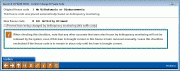
|
| Screen Title: | Confirm Change to Freeze Code | |
| Panel ID: | 5316 | |
| Tool Number: | Multiple | |
| Click here to magnify |
This screen appears when any change is made to any loan (including credit cards) through Account Update (closed end or open end). This also appears when a freeze code is placed on a loan through the comment feature.
-
The delinquency freeze could be due to a delinquency on the account you’re working on or because of another delinquent loan on the same membership if configured to freeze all accounts.
-
IMPORTANT: If you make a change to a loan in Account Update, even if you do not make a change to the freeze code, you will see this screen. You must use Confirm (F5) to save changes made on the Account Update screen. If you back out of this screen, your changes will not be saved.
-
The delinquency freeze could be due to a delinquency on the account you’re working on or because of another delinquent loan on the same membership if configured to freeze all accounts.
Helpful Resources
Learn how to freeze an account
Screen Overview
This screen allows you to permanently change a freeze code (1, 2 or 3) to another freeze code (1, 2 or 3.). For example, you may use this feature with a loan in bankruptcy to change the freeze code from 1 to 3. Learn more about freeze codes
Option A: Leave the box unchecked
If you do not check the box on this screen and use F5-Confirm, delinquency monitoring will continue to place the appropriate freeze code as configured in your Delinquency Monitoring Configuration. If you entered this screen via Account Update, your changes on that screen will be saved.
Option B: Check the box
If you check the box on this screen and use F5-Confirm, you are selecting to manually place a permanent freeze on this loan. Checking this box does not remove the loan from delinquency monitoring. It simply stops delinquency monitoring from changing the freeze code placed on this account. For example, if you have a member in bankruptcy, you might use this feature to permanently place a freeze code of 3 on a loan. (Especially if delinquency monitoring would place a freeze code of 1.)
-
Important!! If you check this box, delinquency monitoring will not remove the freeze when the delinquent loan becomes current. You will need to manually change or remove the freeze code. It is recommended that you make a reminder to take this step at the appropriate time.
-
NOTE: If you change the freeze code to 0 (all deposits and withdrawals allowed), delinquency monitoring will freeze this loan should conditions require it. If you want to unfreeze a loan for one transaction, use the override feature.
-
Delinquency monitoring (if configured) will continue to change the freeze codes on the member’s other loans until separate permanent freezes are placed on them. To do this, use this feature on each of the other loans you wish to place a permanent freeze on.
-
When the box is checked on this screen, this change is recorded in CUFMTNT and can be viewed in the File Maintenance Inquiry screen (or File Maintenance Report). In addition to the freeze code change, a FRZIND code change will also be recorded.
-
NOTE: This only applies when changing to a different freeze level (1, 2, or 3). It does NOT apply if the new freeze code is set to 0 (all activity allowed). In other words, you cannot use this feature to prevent an account from being frozen at all by delinquency monitoring.