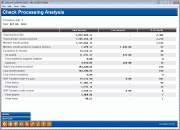Check Processing Statistics (2)
|
Screen ID: Screen Title: Panel Number: |
UCPSUM-02 Check Processing Analysis 5395 |
This screen appears after choosing a record on the first Check Processing Summary Stats screen.

|
Check out the video related to this topic: Processing Summary Stats (More videos below!) |
Helpful Resources
Learn how to view check processing statistics.
Screen Overview
This screen was designed to give you an easy way to understand the volume and type of check processing activity you perform every day for your members, including an analysis of related fee income. The screen displays a single day's member and corporate check activity, broken down by how it posted to your accounts. Fields and calculations are described below.
To see these same statistics for a range of days, including average amounts and counts for that time period, use the Check Processing Statistics Report.
-
NOTE: To see the User IDs of the operators who received the transmission, posted member checks, and posted corporate checks, use User Data to view this screen.
The Delete (F4) feature can be used to delete a summary record from the file, and could be used to delete old records that do not adhere to the new statistical file format. This will have no affect on member or accounting files.
Field Descriptions
|
Field Name |
Description |
|
Date |
The date of the check file. |
|
Total amount of checks in file |
This total includes all member and corporate checks in the file. Total mbr checks received + Total corp checks received = Total amount of checks in file |
|
Total # of checks in file |
This count includes all member and corporate checks in the file. Total mbr checks received + Total corp checks received = Total # of checks in file |
|
Member Checks This section breaks down the portion of checks in the file that were for member accounts. |
|
|
Total mbr checks received |
This shows the amount and number of checks in the file that were for member accounts (not corporate checks). Mbr checks posted + Exceptions in 1st pass = Total mbr checks received The number will be highlighted if the file has not yet been posted, or if the total does not match the sum of the individual fields added together.
|
|
Mbr checks posted |
This shows the total amount and number of items that were posted to member accounts in the initial posting.
|
|
Mbr checks posted to neg bal |
Out of the total amount and number of checks that could post in the first pass, this field shows how many of them were posted to a negative balance because of Automated Non Returns (ANR) processing, and any associated non-return fees that were assessed.
|
|
Exceptions in 1st pass |
This shows how many of the member checks in the file could not be posted to member accounts on the first pass, then breaks them down by what was done with the checks when daily exception processing and returns were completed. Re-posted + Returned = Exceptions in 1st pass |
|
Re-posted |
This shows the amount and number of items that were able to post to member accounts, and any associated non-return fees that were assessed. This data is updated when Re-Post Exception File Detail is taken by the credit union.
|
|
Force posted to neg bal |
Out of the total amount and number of checks that could post in the second (re-post) pass, this shows how many of them were force-posted to a negative balance. These may be items that were posted because of ANR (such as if you increased a member's negative balance limit after the initial pass), or, more likely, because the item was flagged to “force-post” on the Update Exceptions/Returns screen.
This data is updated when Re-Post Exception File Detail is taken by the credit union. |
|
Returned |
This shows the amount and number of checks that were returned as NSF, including all related NSF fees that were assessed.
This data is updated when Re-Post Exception File Detail is taken by the credit union. |
|
Corporate Checks This section breaks down the portion of checks in the file that were corporate drafts. Remember that corporate checks are not included in your member share draft processing unless your credit union is set up for automated check reconciliation. |
|
|
Total corp checks received |
This shows the amount and number of items in the file that were corporate checks. Corp checks posted + Corp check exceptions = Total corp checks received The number will be highlighted if the file has not yet been posted, or if the total does not match the sum of the individual fields added together. |
|
Corp checks posted |
This shows the total amount and number of items that were able to post normally. |
|
Corp check exceptions |
This shows the total amount and number of items that were not able to post normally and were included in the share draft exception file after the initial posting. |
|
Overdraft Transfers This section provides details about overdraft protection transfers that were performed to allow checks to be posted to your member accounts. |
|
|
ODP transfers made 1st pass |
This shows the amount of ODP transfers made to cover member checks, and the number of actual transfer transactions performed, along with any associated fees. (The system cannot show the number of actual checks covered because one ODP transfer deposit might cover multiple checks.) From shares + From loans = ODP transfers made 1st pass
|
|
From shares |
This shows the total amount of ODP transfers made from share accounts to member checking accounts. |
|
From loans |
This shows the total amount of ODP transfers made from LOC accounts to member checking accounts. |
|
ODP transfers made re-post |
This shows the amount of ODP transfers made to cover member checks during the re-post process, and the number of actual transfer transactions performed, along with any associated fees. (The system cannot show the number of actual checks covered because one ODP transfer deposit might cover multiple checks.) From shares + From loans = ODP transfers made 1st pass
|
|
From shares |
This shows the total amount of ODP transfers made during the re-post process from share accounts to member checking accounts. This data is updated when Re-Post Exception File Detail is taken by the credit union. |
|
From loans |
This shows the total amount of ODP transfers made during the re-post process from LOC accounts to member checking accounts. This data is updated when Re-Post Exception File Detail is taken by the credit union. |
Additional Video Resources

|
Check out these additional video resources! |
View more share draft-processing videos.