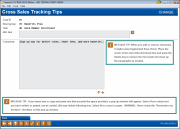Cross Sales Tracking Tips
|
Screen ID: Screen Title: Panel Number: |
UCSTIP-01 Cross Sales Tracking Tips 1841 |
|
Access this screen by selecting Tips (F22) while adding or maintaining an existing Task. This is also views when selecting "Task Tip" on the Cross Sales Tasks screen.
-
IMPORTANT NOTE: If a URL is entered at the top of this screen at configuration, the user will go directly to the URL and not this screen when selecting "Task Tip" on the Cross Sales Tasks screen.
Refer also to: Using the CU*BASE Cross Selling Tool and Next Suggested Product.
Special instructions on entering text in the second text box.
These tips are designed to give step-by-step instructions and tips on completing this particular task, including paperwork to complete, literature to give to the member, and other sales tips to help answer common questions and overcome member concerns.
There are two methods for displaying tips for your staff. Choose one method only. When done, use Enter to save, then Backup (F3) to return to the previous screen.
Method 1: Link To an Existing Web Site or Intranet Page
If you have already set up a page on your Intranet or your public website that contains the tips your staff will need, use the URL Link field to enter the address of this page. Use a format like this:
https://www.abccu.com (a website)
https://192.168.1.11/insideabccu/msr.htm (an intranet page)
To verify that this link will work, click arrow on the right side of the field (a browser will open and you will be navigated to the site).
-
With this method, when the tips are accessed, the system will automatically launch a browser and open the designated web or intranet page. (The CU*BASE Cross Sales Tips screen will not display at all.)
Method 2: Enter Tips Manually
If you do not have a website or Intranet page, use the Comment lines at the bottom of the screen to enter the tips here. Up to 99 lines of free-form text can be entered. When the first 12 lines are filled, use Enter to save the changes, then use arrows to display additional lines.
-
With this method, an inquiry-only version of this screen will be displayed when a user accesses tips.
CU*TIP: If a URL is entered, the next time you enter this screen the Comment lines will be hidden. To use them, you will need to clear the URL Link field, use Enter to Save, Backup (F3) to exit, then re-enter the screen to allow it to refresh. Likewise, if text is entered, the URL Link field will be hidden. Use the same process to refresh.