Configuring Deposit Item Fees (2)
| Screen ID: | UDICFG-02 | 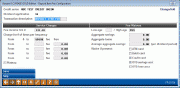
|
| Screen Title: | Deposit Item Fee Configuration Change/Add | |
| Panel ID: | 3119 | |
| Tool Number: | Multiple | |
| Click here to magnify |
This screen appears when you click Add (F6) or select a dividend application from the Deposit Item Fee Configuration screen.
Using this Screen
This configuration screen is used to specify how members will be charged for deposited items. You may specify fee amounts, when fees will be waived, and what dividend applications a member will need to have to trigger the fee. When done filling in parameters, click Save (or Enter) to save the changes.
CU*TIP: Waivers can also be configured through the Marketing Clubs Fee Waivers and Benefits feature.
IMPORTANT: Fees are assessed differently depending if individual deposit item fees are configured or if one (Dividend Application=99) is configured. (See details below.)
|
Field Name |
Description |
|
Dividend Application |
This configured field refers to the dividend application that the members must have to have to trigger the fee. This is also the account that the fee will be assessed to. This allows you to create different fees for different checking and savings dividend applications.
|
|
Transaction Description |
This description will appear on member inquiry screens and statements for any transactions incurring this fee. |
|
Service Charges These fields govern how and when fees are assessed.
|
|
|
Fee income G/L # |
The G/L income account where the fee is credited. |
|
Charge for # of items per frequency |
This field indicates how many items can be deposited without incurring any fees, as well as what fee will be charged for each frequency determined on this screen. This charge works in conjunction with the Purge field which is set on the previous screen. First set the number of free checks by entering a number in the first “To” field. Then continue to enter frequency amounts in the “To” fields until all Fees are entered.
|
|
Plateau |
This check box determines how the fees are assessed. For example if the charges were as follows: 1-10 checks – Free 100-249 checks – 0.07 charge 250-99999 checks – 0.05 charge If Plateau is not checked, then the fees will be assessed at the top level after giving the member his or her fee checks. Using the fee schedule above, if the member cashed 250 checks, then after 10 free checks, he or she would be charged 0.05 for the remaining 240 checks, charging the member $12.00. However, if Plateau is checked, the member will be charged for each level of Deposit Item Fees. In this scenario (using the fee structure above), If the member cashed 250 checks, then 10 would be free, 239 would be charged 0.07 and one final check (the 250th!) would be charged 0.05 for a total of $16.78. |
|
Fee Waivers These fields govern if and when fees will be waived. All fields are required.
|
|
|
Low Age |
Enter an age. Any member at or below this age will not incur fees for deposited items. If the field is set to 0 (zero), all ages below the High Age will be charged.
|
|
High Age |
Enter an age. Any member at or above this age will not incur fees for deposited items. If the field is set to 999, all ages above the Low Age will be charged.
|
|
Aggregate Savings |
Enter the aggregate savings amount (for ALL savings and certificate accounts, including IRAs and tax escrow accounts) needed to waive the fee. Any amount equal to or greater than this amount will not incur fees, so it is not recommended that you enter 0.00 in this fiels. To charge this fee regardless of aggregate savings, enter all 9’s in this field. |
|
Aggregate Loans |
Enter the aggregate loan amount (for all loan and open credit accounts) needed to waive the fee. Any amount equal to or greater than this amount will not incur fees, so it is not recommended that you enter 0.00 in this fiels. To charge this fee regardless of aggregate loans, enter all 9’s in this field. |
|
Avg Aggregate Savings |
Enter a dollar amount. The system calculates the average aggregate balance for all savings-type accounts throughout the entire dividend. Fees for deposited items would be waived for any member whose total equals or exceeds the amount in this field. To charge fees regardless of the aggregate savings, enter 999999999.
|
|
Waive if present |
If you wish to waive the fee for members who have certain types of accounts or cards, place a check mark in one or more of these fields.
|
Buttons
|
Button |
Description |
|
Save |
Use this option to save the currently configured Deposit Item Fee. |
|
Skip |
Use this option to return to the Deposit Item Fee Configuration screen. |