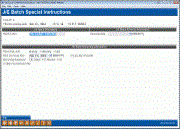Journal Entry Special Instructions
|
Screen ID: Screen Title: Panel Number: |
UGLTRI1 Maintain Journal Entry Additional Information 2133 |
|
This screen appears when you use "Special" (F1) on the journal entry detail screen.
This screen is used to set up special instructions for a journal entry batch. For example, if you are setting up a daily template, this screen can be used to give the batch a specific descriptive name. It can also be used to set up reversing and recurring entries.
Once all information has been completed, use Enter to record the changes and return to the previous screen.
-
A batch can be reversing OR recurring, not both. Only use the field(s) necessary for the type of batch you wish to create. For reversing, use only the Reversal Date field. For recurring, use Recurring code, Recurring freq (appears after choosing a recurring code), Next recurring date, and Last day of month. Both types of batches can be named using the Default description field.
Reversing Journal Entries
A reversing journal entry is the exact opposite of the original journal entry—credit and debit amounts are reversed. These types of journal entries are useful when you must make an adjusting type of entry that will later be reversed.
-
For example, use reversing journal entries to handle accrued income on loans that are greater than 90-days delinquent. In these cases, when there are entries on the last day of the month, they can be set up to reverse on the first day of the next month.
Using reversing entries is a four step process:
-
Create the original J/E batch as usual.
-
On the maintenance screen, use Special (F1) and enter a Reversal date. This date will become the J/E Date for the new reversing batch.
-
Post the J/E. The system will post the original batch, then create a new batch with the opposite debit and credit data. The reversal date entered in step 2 will be assigned as the J/E date for the new batch.
-
When ready, post the new batch.
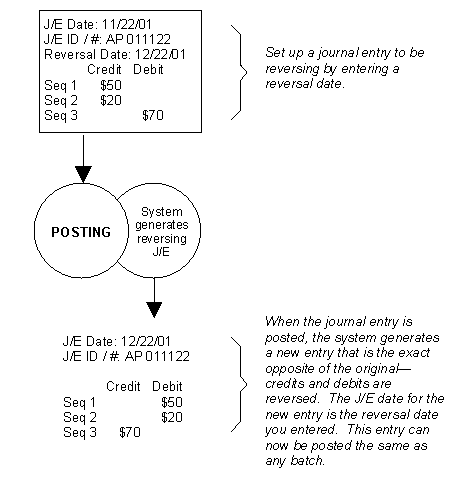
Recurring Journal Entries
A recurring journal entry is an exact duplicate of the original entry—with a different J/E date. Recurring journal entries are useful for systematic daily or monthly entries. Recurring entries can be set up so that they are created every month, every other month, or any monthly or daily frequency desired, and then are posted manually.
-
One example for a recurring entry might be a transfer into a reserve account over a short-term period.
IMPORTANT: This feature is not intended to handle fixed asset depreciation, investment income, expense accrual, or prepaid expense entries. There are special features available in CU*BASE to handle these types of entries automatically and much more. efficiently. SEE ALSO: Subsidiary Processing: Overview and Step by Step Procedures and CU*BASE Investments: Overview and Step-by-Step Procedures.
If you wish to simply re-use a batch of entries already typed, you may find that is it easier and more efficient in most instances just to copy the batch, especially if the batch must be edited before posting.
-
To minimize errors and confusion, we recommend no more than one daily recurring entry batch.
This screen will also allow you to schedule a daily batch to skip posting on days you have configured as non-business days in your Credit Union Non-Business Days configuration. Simply check the Skip Non-business day box.
-
CAUTION: This non-business day setting is not recommended for monthly postings as it simply pushes the posting ahead a day. With monthly posting this could mean that soon your entry would be posting on the third or fourth of the month! For that reason, use it only with your recurring daily postings.
Working with recurring entries is a four step process:
-
Create the original J/E batch as usual.
-
On the maintenance screen, use Special (F1) and enter recurring information: Recurring code, Recurring freq, Next recurring date, and Last day of month. Use Skip non-business day if appropriate. See caution above on using the Skip non-business day checkbox. (See “Field Descriptions” below for more information on completing these fields.)
-
Post the J/E. The system will post the original batch, then create a new batch with the same information. The next recurring date will be assigned as the J/E date for the new batch.
-
When ready, post the new batch.
-
Remember—the system will not post the recurring batches automatically. You must manually post the new batch after it has been created by the system.
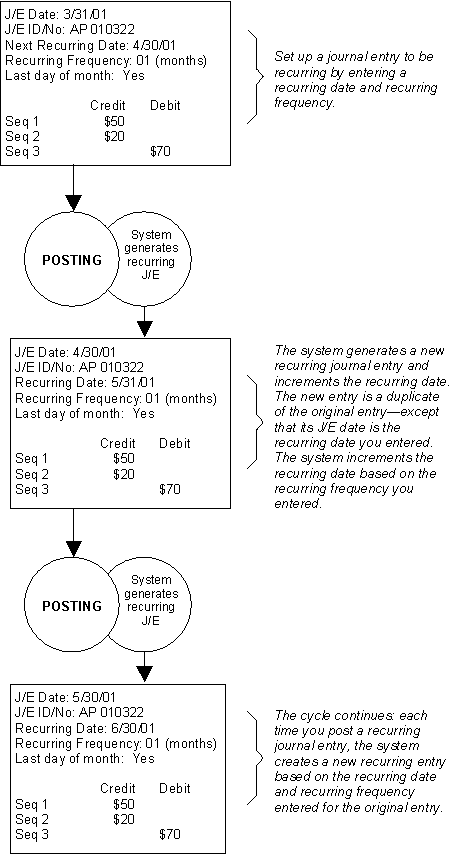
Field Descriptions
|
Field Name |
Description |
|
Default description |
This field can be used two ways:
|
|
Reversal date |
To use the reversing journal entries feature, enter a date here to indicate the date the entries should be reversed. The system will assign this date as the Effective Posting Date for the new reversing batch it will create. |
|
Recurring code |
Choose “Daily” (D) to indicate daily recurring entries. Choose “Monthly” (M) to indicate the entries should recur monthly. |
|
Recurring frequency |
(Appears after a Recurring code is chosen.) Enter a number to indicate the frequency with which the recurring entries should occur. For daily entries, use a number from 1 to 31. For monthly entries, use a number from 1 to 12.
|
|
Next recurring date |
To use the recurring journal entries feature, enter a date here to indicate the date the entries should recur. The system will assign this date as the Effective Posting Date for the new batch it will create. |
|
Last day of month |
If the recurring entry should increment to the last day of the month—regardless of whether the date happens to be the 28th, the 29th, the 30th, or the 31st—choose Yes here. If No is chosen, the system will increment the date to the same day number each month (i.e., always the 30th). |
|
End of year closing |
Only used to indicate end-of-year entries which zero out income and expense accounts. SEE ALSO: Monthly and Yearly G/L Processing - "Closing the Books" |
|
Skip non-business day |
You can schedule a daily batch to skip posting on days you have configured as non-business days in your Credit Union Non-Business Days configuration by checking this box.
|