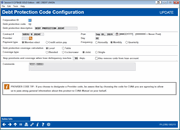Configuring Debt Protection Codes - Base Information
| Screen ID: |
ULNINS-04 |
|
| Screen Title: |
Debt Protection Code Configuration |
|
| Panel ID: |
2358 |
|
| Tool Number: | 465 | |
| Click here to magnify |
Access this screen by selecting debt protection type code on the entry screen.
SEE ALSO: Debt Protection Overview
This is the second screen used to configure loan debt protection coverage codes. Use this screen to define the debt protection type and enter general data about this company and policy.
If this coverage is offered to members via It's Me 247 online banking on any of your loan products, use the Configure Sales Information for PC Banking Loan Application button to set up free-form text that your member can read when they click the “Learn More” button on an online loan application through online banking. (The “Learn More” button appears only when debt protection codes are set up on the loan product. Learn more about the settings available.)
When done, use Enter to continue to the next screen. (The configuration of that screen will depend on the options selected on this screen.)
Field Descriptions
|
Field Name |
Description |
|
Debt protection description |
Enter a full description of the debt protection type, including carrier name if desired. |
|
Contract # |
Enter the debt protection policy contract number for this code, as assigned by your vendor (letters, numbers, and punctuation are allowed). |
|
Post |
This date is the next date (generally the first of the month) that the debt protection will post. Enter 999999999 in this field and this debt protection will not post, such as in the case of coverage that is paid in full at the time the loan is created. Once the coverage is posted, this date will move to the posting date of the next month. |
|
Provider |
Use the lookup and choose from a list of vendor names, such as CUNA, Allied, State National, etc. This data will be included as part of the table containing these configuration settings (table name is INSMS) for Query purposes.
|
|
Day |
This date indicates the typical day of the month that the debt protection will post. If 31 is entered in the field, the coverage will post on the last day of the month. If a special posting is needed, change this number in the Day field. The coverage will then post on that day and then Post date will advance to the next regular post date. |
|
Payment Type |
Choose one of the following to indicate who is responsible for paying the fees for this coverage: Member elect (M) - The entire fee is paid by the member. Credit union pay (C) - The fee is paid by the credit union. |
|
Frequency |
Select the frequency that you want your debt protection to post. Select either Annually (A), Monthly (M), or Quarterly (Q). |
|
Debt Protection Coverage Calculation |
Choose one of the following to indicate how fees should be calculated: L = Level - Fees are calculated with a simple math calculation of a dollar amount for each $1000 of the loan balance. This amount is added to the loan balance monthly. The loan term is not used. Because it is using only one rate, the term "level rate" accurately describes this calculation. T = Table - The fee is calculated based on a rate chosen from a configured multiple-rate table. CAUTION: The “Table” method is a very specialized calculation option. You must contact a Client Services Representative for assistance testing this method before attempting to create a code with this type. |
|
Coverage type |
Choose one of the following to indicate which type of life insurance is available under this insurance type code: 1 = Single - Coverage for just the primary borrower; coverage ends based on the birthdate of the primary borrower. 2 = Joint - Coverage for both the primary and co-borrower; coverage switches to the single rate from this code when either of the borrowers passes the age limit and covers only the other borrower from that point on. Coverage ends completely when the other borrower passes the age limit. 3 = Co-borrower - Coverage for just the co-borrower; coverage ends based on the birthdate of the co-borrower. 4 = Blended - Coverage for both the primary and co-borrower; coverage does not end until both of the borrowers have passed the age limit. |
|
Stop premiums when loan delinquency reaches xxx days |
If you wish to cancel debt protection coverage and discontinue posting premiums when a loan is delinquent, enter a number of days delinquent here. When a loan reaches this many days delinquent, premiums will stop posting and the insurance code will be removed from the member's loan record.
Delinquent loans for which coverage has been cancelled will appear on the transaction posting/exceptions reports (TCUNAS and TCUNAS2) with a message of “DLQ DAYS.” |
|
Also remove code from loan account |
(Associated with Stop premiums when loan delinquency reaches xxx days above.) This allows you to determine if the loan insurance code should be removed from the account when the loan delinquency reaches the number of days selected in the previous field. If this field is checked, the code will be removed at that time. If it is not checked, the code will remain and posting premiums will begin again once the account is no longer delinquent. |
|
Comments |
This field allows you to enter any comments for your staff that you would like to have associated with this debt protection offering. Special instructions on entering text in the Comment text box. |
Buttons
|
Button |
Description |
|
Back arrow (Backup) |
Use this to cancel all changes and return to the previous screen. |
|
Up arrow (Cancel) |
Use this to cancel all changes and return to the Home Page. |
|
Sales Info |
Use this to set up free-form text that your member can read when they click the “Learn More” button on an online loan application through online banking. |