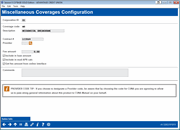Miscellaneous Coverages Configuration
| Screen ID: |
ULNINS-07 |
|
| Screen Title: |
Miscellaneous Coverages Configuration |
|
| Panel ID: |
3262 |
|
| Tool Number: | Multiple | |
| Click here to magnify |
Access this screen by selecting a Miscellaneous Coverage from the Loan Insurance/Debt Protection Code Configuration screen. Also access a view-only version of this screen when adding coverage via the loan product configuration and selecting the "View Config" option or when selecting View Original Configuration from the Payment Protection and Miscellaneous Coverages screen.
This screen lists the details of the Miscellaneous Coverage that you have selected. Miscellaneous coverage can be used items such as gap insurance or accidental break down insurance. This screen allows you enter the amount of the coverage. You can also select to simply charge for this coverage or include the cost of the coverage into the loan. The coverage settings can be altered when the loan is created.
When finished, use enter to return to the original screen.
Field Descriptions
|
Field Name |
Description |
|
Description |
Enter a full description of the miscellaneous coverage, including carrier name if desired. |
|
Contract # |
Enter the miscellaneous coverage policy contract number for this code, as assigned by your vendor (letters, numbers, and punctuation are allowed). |
|
Provider |
Use the lookup and choose from a list of vendor names, such as CUNA, Allied, State National, etc. This data will be included as part of the table containing these configuration settings (table name is INSMS) for Query purposes.
|
|
Fee Amount |
Enter the cost of this coverage in the space provided. This fee can be changed at the time of the loan creation. If the "Get fee amount from interface" field is selected, this must be zero, since the fee is calculated at the vendor website. See below for more details. |
|
Include in mod APR calc |
When checked, the fee amount is included in the modified APR calculation when the coverage is added to the loan application. |
|
Include in loan amount |
When checked, the coverage amount is amortized with the loan. |
|
Get fee amount from online interface |
Automated Miscellaneous CoverageThis feature gives you SSO access to a vendor website, which allows you to select additional mechanical breakdown, GAP, or both that is sent back to the core to adjust the loan payment. In order for your credit union to use this product, several things must be in place, including OPER activation, vendor integration, specific Miscellaneous coverage configuration, and special loan product configuration. TruStage Protection Advisor Integration booklet
|
|
Comments |
This field allows you to enter any comments for your staff that you would like to have associated with this insurance offering. Special instructions on entering text in the Comment text box. |
Buttons
|
Buttons |
Description |
|
Sales Info |
Use this to set up free-form text that your member can read when they click the “Learn More” button on an online loan application through online banking. |