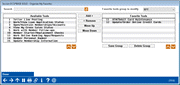Organize My Favorites
|
Screen ID: Screen Title: Panel Number: |
UMNTGRP-03 Organize My Favorites 7018 |
|
Access this screen by selecting Organize Favorites from the Preferences window, or from any Tool Information window.
Use this screen to organize your favorite CU*BASE tools.
To create a new group of favorite tools:
-
The Organize My Favorites screen reappears, select tools from the left side of the screen and use Add > to add them to the group. You can use the search field to find tool names or numbers, and use the arrow keys to scroll the list. Note that when accessing this screen from the Tool Information Window, the search field automatically fills with the tool name, and will show only that tool as available. To return to the listing of all available tools, use the filter refresh button.
-
After you've added the tools you want, you can sequence them in the order you want them to appear on the home page by selecting a tool and using the Move Up and Move Down buttons.
-
Use Done to save.
-
The Create new favorites group screen will appear; name the favorites group and enter a description.
-
Use Save Changes to continue. and select Done to exit the screen.
To delete an existing group of favorite tools:
-
Under the "Favorite tools group to modify" drop down, select the group you wish to delete.
-
Select Delete.
-
A confirmation window will appear, select to Delete.
-
When finished, use the back arrow to exit the screen.
To edit a group of tools:
-
Under the "Favorite tools group to modify" drop down, select the group you wish to modify.
-
Use Add> and <Remove to move tools in and out of the group.
-
Use Move Up and Move Down to sequence the tools to your liking.
-
When done, use Save Group to save your changes. When finished, use the Done to exit the screen.