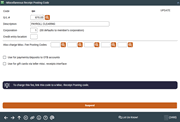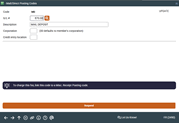Configuring Misc. Posting Codes (3) - Miscellaneous Receipt, Miscellaneous Expense/Advance, Fee, and Mail/Direct Posting Codes
| Screen ID: | UMREX-03 | |
| Screen Title: | Code Configuration | |
| Panel ID: | 2490 | |
| Tool Number: | Multiple | |
This window appears when configuring Miscellaneous Receipt, Misc. Expense/Advance, Fee,and Mail/Direct posting codes on the previous Misc. Posting Codes configuration screen.
Helpful Resources
Visit Show Me the Steps for easy instructions on how to complete tasks related to configurations.
Screen Overview
This window defines a description of the code and the general ledger account to which transactions will be posted. When done entering the details for the code (see “Field Descriptions” below), use Enter to save and return to the previous screen.
Charging a Fee associated with a Miscellaneous Receipt Code: You can choose to configure Miscellaneous Fee code(s) and then associate them with Miscellaneous Receipt codes by entering them in the “Also charge Misc. Fee Posting Codes” fields on the configuration screen. Using this method, the Fee Code will also be charged when the Miscellaneous Receipt code is used. The fee will be charged per item, so if you use the flat fee method, and, for example, need to charge a fee for five of the same Misc Receipt Codes (for example five travelers checks), you will need to enter each Miscellaneous Receipt code separately on the Miscellaneous Receipts screen (enter each traveler’s check separately) to charge a fee on each item.
Configuring a Fee Code: The fee code will require that you enter a fee amount, either a flat fee per item or a percentage of the amount. A percentage amount might be used to charge sales tax on the item. You will then need to associate the Fee Code with the appropriate Miscellaneous Receipt Code (see above).
Suspending a Code: If you wish to stop a particular code from being used in future transactions, use Suspend on this window. It will not delete the code (the code must remain in the configuration in order to be used by end-of-day processing), but the code will no longer be allowed on any transaction screen. Return to this screen and use Enter to save if you wish to reactivate the code. (NOTE: The 999 code cannot be suspended in this manner. For that, you must use full account adjustment..)
Using Miscellaneous Receipts to Make Payments to an OTB Account: Check the “Use for payments/deposits to OTB accounts” to allow front line staff to use this code when using Miscellaneous Receipts to make a payments/deposits (such as loan payments) to an OTB account. When using Miscellaneous Receipts, they will first select the Code, and then a screen will appear allowing them to select the account. Then they will proceed as usual to complete their miscellaneous receipt transaction. NOTE: Fee codes cannot be configured if this Miscellaneous Receipt code is configured for OTB payments. For complete information on configuring and using CU*BASE OTB features, refer to the booklet, Tracking “Off Trial Balance” (OTB) Products.
Tracking the Sales of Miscellaneous Receipt Items:To track the sale of Miscellaneous Receipt Items, review the Miscellaneous Receipt Monthly Analysis report.
-
CU*TIP: If your credit union would like to limit the access your employees have for posting items to general ledger accounts through Misc. Receipts, Misc. CU Checks, Misc. Advances, Mail/Direct Post, simply suspend the “999” code here. The system will then force the user to choose from one of your configured codes. (Make sure all of the potential codes you might need have been configured!)
-
NOTE: If you suspend a Fee code, it will suspend it for all Miscellaneous Receipts associated with this Fee Code
-
IMPORTANT NOTE: If the GL account associated with a particular posting code is suspended, that will not necessarily prevent this posting code from being used to post transactions. You will need to suspend or adjust this posting code as well.
Field Descriptions
|
Field Name |
Description |
|
G/L # |
Enter the General Ledger account number to which transactions should be posted when this code is used. |
|
Description |
Enter a description for the code. This description will appear in help windows used by various configuration and processing screens to display available codes. |
|
Corp ID |
Enter the corporation number to be used when transactions are posted using this code. |
|
Credit entry location/Branch # |
This field is no longer used. |
|
Fee Amount or Percentage of misc. receipts |
(Available only on a Fee Code configuration screen.) Enter the Fee associated with the selected Fee code or percentage of the Miscellaneous Receipt that will be charged (for sales tax or handling fee). |
|
Also charge Misc. Fee Posting Codes |
(Available only on Misc. Receipts configuration screen.) Enter the Miscellaneous Fee Posting Codes to be charged with this Miscellaneous Receipt posting code. Using this method means you will not require you to enter a separate Fee Code when the Miscellaneous Receipt is used. |
|
Use for payments/deposits to OTB accounts |
(Available only on Misc. Receipts configuration screen.) Checking this box will allow front line staff to use this code when using Miscellaneous Receipts to make a payments/deposits (such as loan payments) to an OTB account. When using Miscellaneous Receipts, they will first select the Code, and then a screen will appear allowing them to select the account. Then they will proceed as usual to complete their miscellaneous receipt transaction. |