Configuring NSF and Overdraft Protection (2)
| Screen ID: | UNSFOD-03 | 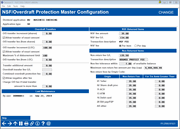
|
| Screen Title: | NSF/Overdraft Protection Master Configuration | |
| Panel ID: | 2588 | |
| Tool Number: | Multiple | |
| Click here to magnify |
This screen appears when you select a configuration and Change on the previous screen.
This screen is used to specify how overdraft protection and NSF fees should be charged for this dividend application. Remember that the ODP/NSF program always searches for the negative balance it needs plus the fee.
Also remember that ODP must be able to bring the account to a positive balance in order for the transfer to occur. If the available funds from the member’s ODP accounts isn’t enough to cover the item and bring the account positive, then no transfers will occur and the item will either be treated as NSF or subject to your ANR (Courtesy Pay) settings.
SEE ALSO: Why did my member get charged a fee?
SEE ALSO: Automated Non-Returns
Field Descriptions
|
Field Name |
Description |
|
Overdraft Transfers |
|
|
O/D transfer increment (shares) |
If you would like the overdraft protection system to transfer funds from share accounts only in certain increments, regardless of the overdraft amount, enter the increment here. Leave the field blank to pull just the amount needed to cover the transaction, plus the fee. |
|
Allow transfer of exact amount |
If you wish just to transfer the exact amount of the transaction (plus any fee) from the share account, check this box. HINT: To maximize your fee income, check this box. Using exact transfers means that the transfer will be enough to cover only the draft(s) being presented today. Any drafts presented on subsequent days would require an additional transfer and fee.
Let’s say Mary Member is overdrawn $50.00, and only has $70.00 available to transfer. If you have entered an increment of $100.00 above and did not check this box, no funds would be transferred (since $100.00 is not available). If, however, you leave this box checked (same situation otherwise), $50.00 would be transferred to cover the amount Mary was overdrawn. |
|
O/D transfer fee (from shares) |
Enter the fee amount for an overdraft protection transfer from one or more share-type accounts. |
|
O/D transfer increment (LOC) |
If you would like the overdraft protection system to transfer funds from LOC accounts only in certain increments, regardless of the overdraft amount, enter the increment here. Leave the field blank to pull just the amount needed to cover the transaction, plus the fee. For example, if you have a special overdraft line-of-credit account your members use for overdraft protection, this could be set to $100 so only transfers in $100 increments are made from the LOC account. If an overdraft of $125 is presented, $200 will be transferred. |
|
Allow transfer of exact amount |
If you wish just to transfer the exact amount of the transaction (plus any fee) from the LOC account, check this box.
Let’s say Mary Member is overdrawn $50.00, and only has $70.00 available to transfer. If you have entered an increment of $100.00 above and did not check this box, no funds would be transferred (since $100.00 is not available). If, however, you leave this box unchecked (same situation otherwise), $50.00 would be transferred to cover the amount Mary was overdrawn. |
|
Max % of disbursement limit |
For normal overdraft protection disbursements from LOC accounts, 100 (for 100%) must be entered in this field. This field can also be used to allow a distribution from an LOC account that goes above the disbursement limit on the loan. For example, if you wish to allow a withdrawal to cover an incoming check to take the LOC account over its limit by an additional 10%, enter 110 (for 110%) here.
NOTE: This feature has not been used extensively; therefore, thorough testing is recommended before implementing a percentage other than 100%. Contact a CU*BASE Client Service Representative for assistance. |
|
O/D transfer fee (from LOC) |
Enter the fee amount for an overdraft protection transfer from one or more line-of-credit accounts. |
|
Transfer additional amount |
If Allow transfer of exact amount is checked for share or LOC transfers, this optional field can be used to designate the transfer of extra funds above the amount needed for the transaction (plus fee), to help cover any other checks written but not yet cleared. |
|
Overdraft transfer fee G/L |
Enter the general ledger account number where the fee income from overdraft transfer fees should be posted. |
|
Combined O/D protection fee |
If you have elected to use the combined overdraft protection feature (set as part of the ODP/NSF activation feature), enter the fee amount that should be charged when funds are pulled from both a share-type and a loan-type account to cover a transaction.
|
|
Allow negative after fee |
Check this box (Y) if you wish to allow the account from which funds are being transferred to be taken to a negative balance by the overdraft transfer fee. Leave this box unchecked (N) if a fee should be charged only if there are sufficient funds to cover both the transaction amount and the fee. For example, say a member writes a check for $125 and does not have sufficient funds in his checking account. His designated overdraft protection account has only $126, enough to cover the check but not enough for the $6.00 O/D transfer fee. If this flag is set to Yes, the full amount plus the fee will be taken, with the fee amount bringing that account to a negative balance of -$5.00. If the flag was set to No, the transaction amount would transferred, but the fee would not be charged. (This is NOT recommended.) NOTE: This setting does alter the order in which items will be posted on a member's account. If set to Yes, items will appear in this order in transaction history: ODP deposit Check 1 Check 2, etc. OFP fee If set to No, this order will be used: ODP deposit OFP fee Check 1 Check 2, etc. |
|
Charge O/D fee if total transfer amt is more than |
This optional flag lets you set a tolerance so that your normal overdraft protection fee is not charged when transferring a very small amount (such as $5.00 or $10.00, for example). By default this flag will be set to $0.00, meaning that overdraft transfers will be charged your normal fee, regardless of the amount of the transfer.
|
|
NSF - Returned Items This section controls how items are handled that cannot be posted due to non-sufficient funds, that are returned. This section also applies to debit and credit card transactions that are force posted to your member’s account and bring your member’s accounts into a non-sufficient funds range. Example would be a recurring transaction which may not have included an authorization and/or a transaction that had an authorization either by CU*BASE or by your EFT vendor but when the clearing posted the balance of the account was taken negative.
|
|
|
NSF fee amount |
Enter the fee amount to be charged when there are insufficient funds to post a withdrawal from this account type.
|
|
NSF fee G/L |
Enter the general ledger account number where the fee income from NSF fees should be posted. |
|
Per item/Per day |
Choose Per item to repeat the fee for every item that is presented as NSF. (If 5 checks are presented NSF, the fee will be charged five times.) Choose Per day to charge a single fee regardless of the number of items presented that day. (If 5 checks are presented NSF on the same day, the fee is only charged once.)
|
|
Non-Returned Items This section controls how NSF items that are not returned will be handled. This controls both your Automated Non-Returns policy as well as any items that are force-paid manually through the Share Draft Exceptions system. |
|
|
Non-return fee |
Enter the fee amount that should be charged to members when NSF items are not returned, but rather are posted to member accounts, resulting in a negative balance. This fee is always charged once for each item that is posted.
|
|
Non-return fee G/L |
Enter the general ledger account number where the fee income from non-return fees should be posted.
|
|
Transaction description |
Enter a description to be used when posting your non-return fee to a member's account. To distinguish this fee from the one you charge when an item is actually returned, we recommend you do NOT use the description “NSF FEE” but rather “NON-RETURN FEE” or something similar. This will make it much easier for staff to determine whether an item was force-paid for the member or not. When updating this description, it will also update the description in the NSF summary section box of the member’s statement.
|
|
Non-fee tolerance within xxx of avail balance |
Use this field to allow checks/electronic withdrawals to be cleared on a member's account up to a certain amount over the available balance, without incurring your regular non-return fee. This is commonly set to a low amount such as $1.00 or $5.00 so you do not have to work accounts where an item was presented and the available balance was just shy of the amount needed to post.
|
|
Maximum non-return fee amount per day (cap) |
Use this field to set daily (business day) maximums for the amount of ANR fees that a member could potentially pay. The fee cap configurations apply to ANR fees only and include check postings, in-house drafts, ACH, ATM/Debit (online) transactions, and bill pay transactions. Fees waived due to the cap will be logged for analysis in the CU*BASE Fee Income/Waiver/Refunds dashboard and report. |
|
Non-return fees by Origin Code (for trx amts greater than) |
In this section you can elect to charge a different fee by Origin Code, for example, to charge a lower fee for debit card transactions. If you wish to charge the same fee regardless of origin code, enter the same fee in all field in the Non-Return Fee column. If you would like to only charge the fee if the transaction is larger than a certain amount, enter that amount in the For Trx Amts Greater Than field. Then the fee will only be charged if the transaction is greater than or equal to that amount. |
|
Last Maintenance By user |
This section shows the date on which this configuration was last modified, and the employee ID that made the changes. |