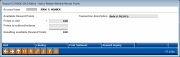Add or Redeem Member Reward Points
|
Screen ID: Screen Title: Panel Number: |
UTSMLP-01 Add or Redeem Member Reward Points 2984 |
Access this screen by selecting "Adjust Points/Misc. Maint" (F11) on the Tiered Points score Inquiry screen or by selecting a catalog item on the Reward Points Redemption Catalog screen.
This screen is used to redeem or add reward points. Enter the points to add or subtract, and enter a transaction description. Points redeemed are simply subtracted from the Reward Points total and a transaction is recorded that will appear when the Points Statement is printed. In addition, you may “credit” points back to the Reward total, if points are redeemed in error, or if you wish to increase a member’s total points for any reason.
To redeem or add points, enter the total number of points in the Points to Add field and a transaction description (used for the Reward Points statement to describe the reason for the transaction. (Or use Catalog (F10) and select an item to fill in this field automatically.)
-
NOTE: When points are redeemed, the oldest points are redeemed first.
-
If you enter the word ‘expire’ into the free form description field when adding or redeeming points, the points will appear as Expired points on the member statement.
Use "Post" (F5) to post the transaction and complete the process.
Use Print Statement (F14) to print a Reward Statement immediately for the member. Use Reward Inquiry (F21) to view a history of reward point activity.
Refer to the CU*BASE Tiered Service Levels Implementation Guide for details on using these screens and important tips on setting up an effective Tiered Services program for your credit union.