Non-Member Teller Processing
| Screen ID: | TSBMTB-01 | 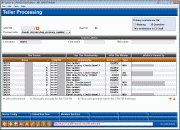
|
| Screen Title: | Non-Member Tellering | |
| Panel ID: | 3248 | |
| Tool Number: | 1 | |
| Click here to magnify |
This screen appears after you click "NonMember Svcs" (F14) on the regular Teller Line Posting screen.

|
Check out the video related to this topic: Activating Your Teller Drawer (More videos below!) |
Helpful Resources
For complete information about activating and configuring non-member teller services, as well as how to qualify non-members for teller activity, refer to the Non-Member Teller Services booklet.
Screen Overview
This screen is basically the same as the screen used for regular member teller activity. The options shown will depend on which non-member services have been activated by your credit union.
Enter the non-member's Social Security or Tax ID number or use the Search fields at the bottom of the screen.
-
To cash a check or purchase a Misc. Receipt (if allowed), choose the Funds In process code and use Enter to proceed to the Verify Member screen followed by the Non-Member Funds In screen. If this field does not appear, simply use Enter.
-
To post an advance against a credit card (if allowed), choose the Misc. Advances process code and use Enter to proceed to the Verify Member screen followed by the Misc. Advances screen.
Miscellaneous Notes
-
If there is no existing non-member record on file for this individual, the Non-Member Information screen will automatically appear before proceeding. Follow your credit union's procedures for creating the database record and qualifying the non-member to receive teller services.
-
If the SSN/TIN entered matches an existing member record, an error message will appear; use Member Services (F14) again to return to the previous teller screen for working with members.
-
If the Allow Teller Transactions check box on the non-member record is NOT checked, and your non-member teller services configuration requires this control, an error message will appear and the teller will not be allowed to perform transactions for this non-member.
Additional Video Resources

|
Check out these additional video resources! |
View more teller processing videos.
Visit the CU*BASE video library.