Channel Activity by Member Age Group
| Screen ID: | ICHSUM-01 | 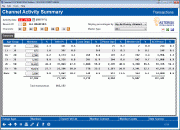
|
| Screen Title: | Channel Activity Summary | |
| Panel ID: | 118 | |
| Tool Number: | 200 | |
| Data Source: | MATRXSUM | Click here to magnify |
| Snap Shot: | þ
As of Month End ¨ Right Now |
Access this screen by selecting Tool #200 Channel Activity by Member Age Group.
-
NOTE: Because this dashboard uses End-of-Month data, activity during the current month will not be included
-
Data for these tools is available on the first business day of the month after BOD is run
Export and Common Bonds Using Selectable Data Points
Any data point that is selectable (differentiated by a button-like highlight, also note that when hovering over a clickable data point the cursor adjusts to allow selection) will allow you to select to either Export the data to a file, or to use Common Bonds to view additional data sets.
Additional Dashboard Links
Learn about downloading data to Excel or a comma-delimited file
Dashboard Tips – Questions to Ask When Comparing a Dashboard with Another Dashboard or Report
Knowing Your Members CU*BASE Relationship Management Tools
This tool will allow you to see what types of transactions (based on transaction origin) are being performed by specific age groups. For example, if you wanted to know how many ACH transactions your 55-65 members were responsible for, this tool could provide that answer.
IMPORTANT: Because data comes from transaction history, activity such as cashing checks which don’t cause a transaction record will not be included in these figures. Any member totals may not include all members since all members may not have transactions in any given month. Use Member Counts (F11) to view a listing of total number of members in the MASTER file.
This tool lets you segment members by age group, and then analyze up to five key areas where these members are interacting with the credit union called “delivery channels.” You can define up to 7 different age groups and then break down their activity by delivery channel. The first two columns which are shown by default show you the total number of members that are active in each age group and its associated percent.
When the screen first appears, select the channels (origin codes) that you want to evaluate. The screen then calculates activity for each channel according to the default age groups. (Use Change Ages (F5) to adjust these groups if you wish.) All data is taken from static figures gathered at month-end from transaction history files (stored in a file called MATRXSUM; data is available going back to May 2004).
Use the Activity Date field at the top of the screen to specify which month you wish to analyze. Both individual and organizational accounts are included in this analysis (“age” is calculated from the Charter Date for organizations).
If you select to display percent by delivery channel, under the “Members” column, you will see the number of members in each age group, with a percentage of the total members. (The % should add to 100 going down the column). The remaining groups—representing the Channels you selected in the fields above—show the number of transactions performed by each age group for each of the transaction origins.
-
Click Members/Transactions to toggle between Member Counts and Transaction numbers.
-
Click Member Counts to view this information and how it relates to total member and non-member accounts.
Example
-
The view defaults to display percentages by delivery channel which sort the data according to transaction type. The data here shows the percent of the total transactions according to transaction type.
-
In the sample screen shown below (with "By delivery channel" selected), the credit union has 9,670 members with checking accounts in the age 51-70 group. This represents 28.2% of their credit union’s membership account base. These members perform 29.4% of the total teller line transactions at the credit union and only 20.1% of the Online Banking transactions made at the credit union. Contrast this to the age 21-25 group (with 9% of the membership account base). These members perform 7% of the lobby transactions but 14.3% of the Online Banking transactions.
Field Descriptions
|
Field Name |
Description |
|
Activity Date |
The month who’s month end data is used to calculate the results. |
|
Display Percent |
By delivery channel (default): Shows percentage activity by transaction type By age group (second image in this help topic): Shows percentage by age |
|
Branch |
Select an option here to show activity of just one branch. If no selection is made, then all branches’ activity will be shown. |
|
Master Type |
All (default): Both individual and organizational membership transactions are shown Individual: Only transactions made by accounts held by an individual are show Organizational: Only transactions made by organizational accounts are shown. |
|
Channels |
Select up to five delivery channels in these fields. The descriptions for the Origin codes come from the MAORIGSEQ file. |
Buttons
|
Button |
Description |
|
Select this to change the age ranges used to calculate the percentages |
|
|
Members/ Transactions |
Select this to toggle between member counts and transaction counts. |
|
Select this to export dashboard information to a file in your credit union's QUERYxx library. |
|
|
Select this to create a file to be used with the Member Connect options. |
|
|
Select this command key to view a listing of all of your members listed in the MEMBER file or all you non-members listed in the MSNONMBR file. These numbers contain all members in these files, not just members who have had transactions during the selected month. |
|
|
Select this to view the tables and columns that are used to generate the data in this dashboard. |